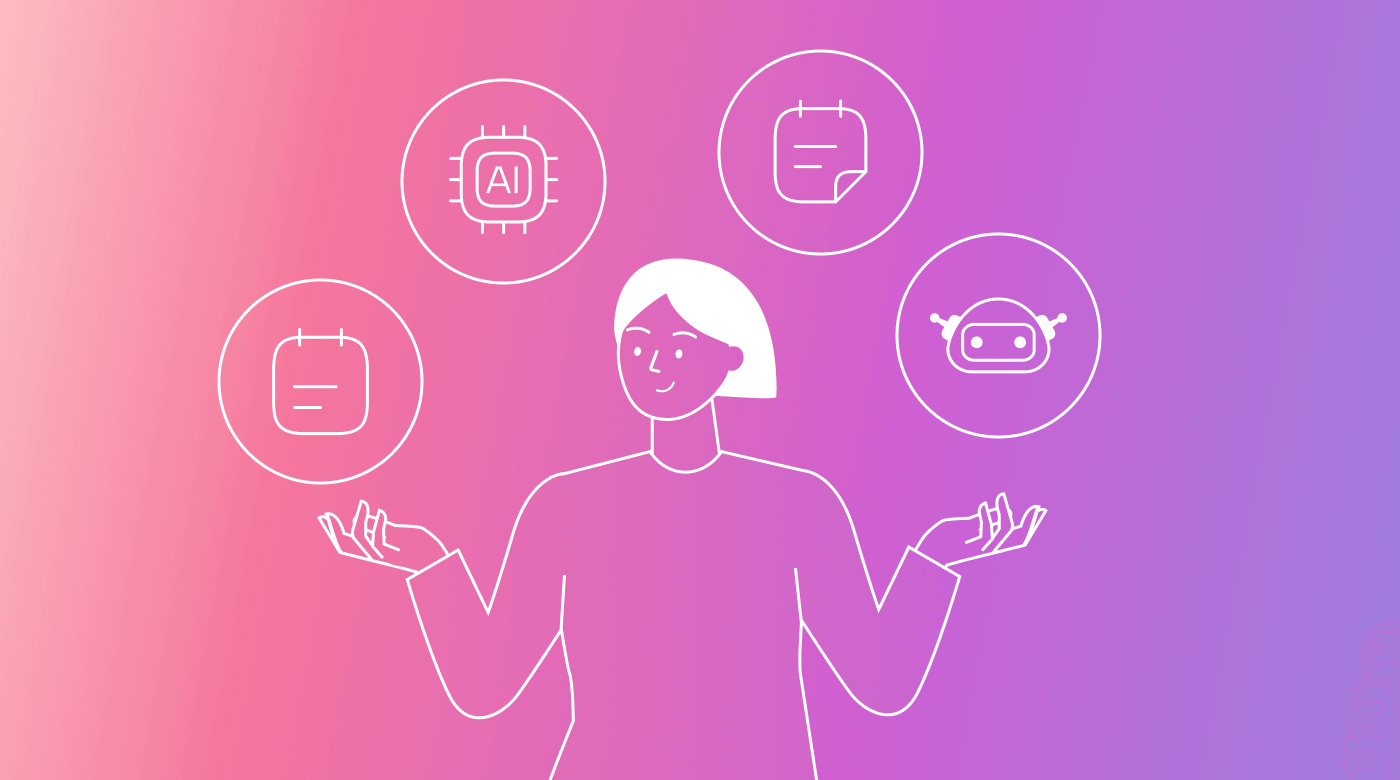Introducing the fastest way to create tasks on the go. With Motion AI + Siri you can now quickly create tasks with your voice, and with Motion’s AI scheduling algorithm these tasks will get automatically scheduled for you.
Using Siri + Motion
- In your device, make sure Motion has permissions to access Siri. We will prompt you for these permissions. In case you miss this prompt, open the Settings App, Navigate to Siri & Search, then to Motion and make sure these toggles are on:

iPhone Settings for Motion -> Siri - To use Siri + Motion with your voice use the phrases below and then say the name of your task plus any other task metadata like duration or deadline:
- "Siri, Motion ... "
- "Siri, new Motion task ... "
- "Siri, create Motion task ... "
- “Siri, create new Motion task ... ”
- To get the most out of Siri + Motion, create a Home Screen shortcut. This will allow you to tap that shortcut to quickly create a task from your homescreen.
- 🧐 If you have an iPhone 15 pro, you can also map your action button with the Motion shortcut:
- Go to Settings > Action Button
- Swipe over to the “Shortcuts” Section

iPhone setting for Action Button - Select Create Motion Task
How to get the most out of this integration
Motion AI is working in the background to make the most sense of your tasks. And now with Siri, it’s even more powerful. When you create a Motion task with Siri, Motion will figure out the task title, description, duration, start date and deadline based on the information provided. You can provide as much or as little information to Motion without worry, the task will be scheduled at the right time on your calendar.
Some examples of things you can do:
- “Hey Siri, Motion.” “I need to finish the sales deck by Monday next week, it’s gonna take an hour, high priority”
- “Make sure I follow-up with Kevin by next weekend, it’ll take 15 minutes”
I hope you find these changes useful! And please let me know if you have any questions or feedback
Setting up your Motion → Siri Integration
Setting up your Motion Shortcut
- In the Shortcuts app, create a new Shortcut
- Add the dictate text action as the first action
- Add the Create Task Motion action as the second action
- Click on the [input text] field on the Motion action and select [dictated text]
- Rename your action to any phrase you'd like (this is the phrase Siri will be listening to when you say "Hey Siri"
 |
Using your new Siri Motion Shortcut to quickly create tasks on the go
- Add your shortcut to your homescreen:
- In the shortcuts app, find the shortcut you just created, and long press it to add to your homescreen
- Now tapping your motion shortcut will immediately start listening to you so you can create your Motion tasks
- Add your shortcut to the lock screen
- Long press your lock screen and click customize
- In the widgets section, add a Shortcuts widget
- Tap the Shortcuts widget and select the Motion shortcut you created
- Now tapping on the lockscreen widget will immediately start listening to you so you can create your Motion tasks without even unlocking your phone
- On iPhone 15 Pro, map your action button to Motion
- In your Phone settings, find the Action Button Settings
- Select "Shortcuts" as the action button map
- Find the Motion shortcut you just created
- Now pressing the action button will immediately start listening to you so you can create your Motion tasks without even unlocking your phone
Other Updates in this release
🎉 New Features:
- New profile pictures are rolling out this week.
- Fixed tasks can now be marked as flexible with a simple click of the lock icon on the calendar
- Notification emails are now much better with a new template!
- Notification emails now include the last three comments when a comment is added to a task
📱 Mobile Updates:
- You have more control over deadlines with a new feature to select the type and exact time directly within the app.
- You can now remove mentions of people in conversations by selecting 'Nobody.'
- The activity feed is now more organized, allowing you to expand or collapse the last three comments.
🐞 Bug Fixes:
- The booking feature now works smoothly across all screen sizes, including on mobile browsers.
- The activity feed now correctly links to the associated project if a task has been moved.
- The 'close' button on the update notifications now works as intended.
- We've improved the drag-and-drop experience in the project management section.
- We've improved the visibility of checkboxes with better color contrast.
- We've resolved an issue with incorrect display dates in the calendar.
- Adding a new project from an empty workspace sidebar is functioning again.
- Booking would sometimes incorrectly show a slot as already taken when it was free
- Moving tasks between workspaces is now functioning correctly.
- We've resolved several issues with project templates, ensuring they retain the set duration, initialize correctly, and allow for task additions without issues. Editing a template will also keep you on the current page.
- We've improved how tasks and projects are grouped and displayed by default:
- Project pages now group by status by default
- My tasks and workspaces default group by has changed
- Kanban now groups by status, list view groups by project by default