Microsoft Excel is a powerful tool in the fields of Data Analytics and Business Intelligence. Its razor-sharp capabilities enable its users to store, organize, and manipulate data with ease. This article will help you master one of the fundamentals of Excel. That is the implementation of Page Setup in Excel.
The Page Setup in Excel is possible in three different ways. In this article, you will have an overview of all three methods and then dive into the Page Setup menu's various options.
Page Setup in Excel - Method One
In the first method, you will try to implement the Page Setup in Excel through the Page Layout option from the Toolbar.
Navigate to the Toolbar and select the Page Layout option.
Once you click on the Page Layout option, you will find the Page Layout Ribbon, as shown in the image below.

Furthermore, you can explore some more options by selecting the launch button in the Page Layout Ribbon, as shown in the image below.
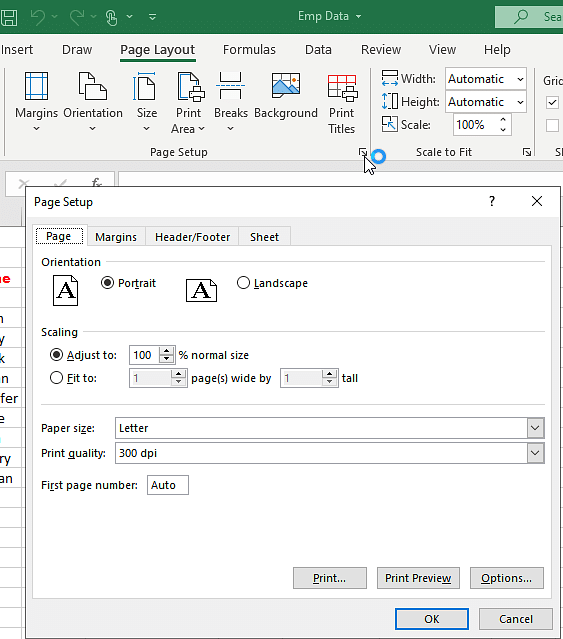
You can navigate through the options provided in the window for the Page Setup in Excel. More on that in the upcoming segments.
Next, explore the second method.
Page Setup in Excel - Method Two
In the second method to perform Page Setup in Excel, you will select the View option from the Toolbar as shown below.

The view ribbon will provide all the varieties of options for Page Setup in Excel.
Next, you will explore the third method.
Page Setup in Excel - Method Three
In the third method to perform Page Setup in Excel, you will select the file option from the Toolbar as shown below.
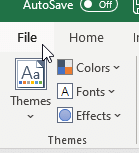
From the file option, select the print option. You will find all the options for the Page Setup in Excel.
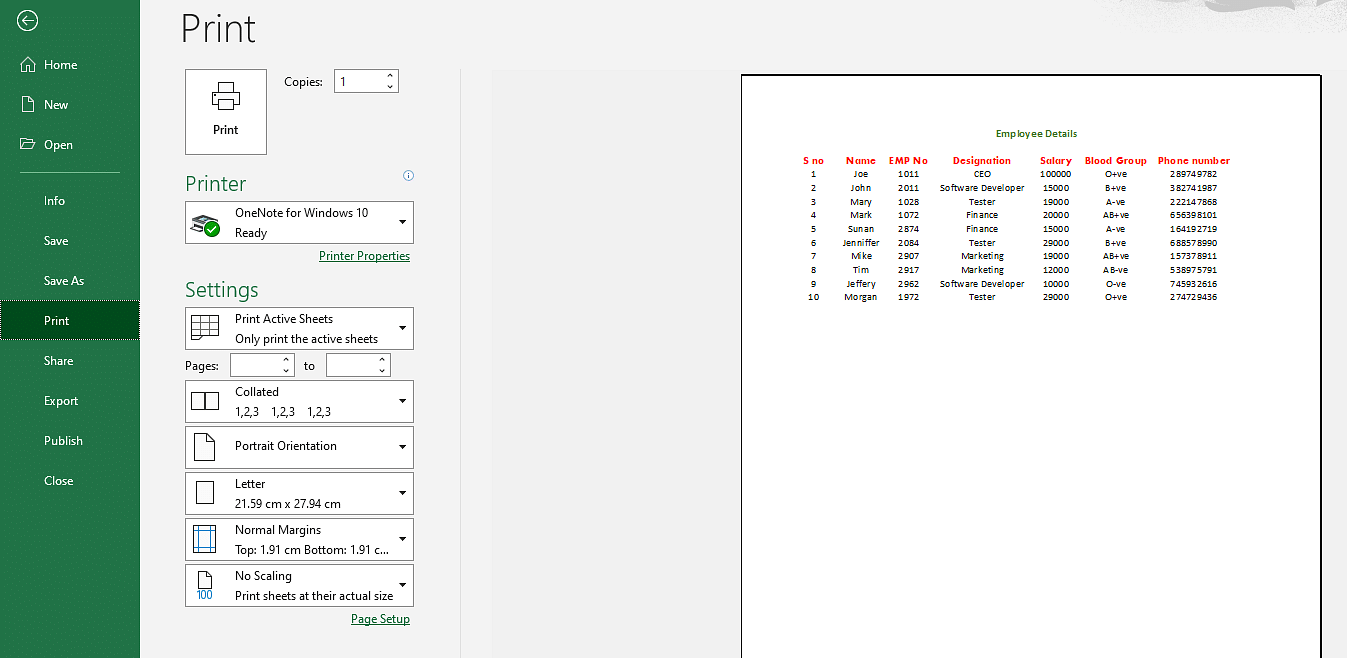
So far, you have seen the methods to reach the Page Setup in Excel. Next, you will look into the Page Setup options in Excel.
Options of Page Setup in Excel
Themes Group
The Themes Group is available in the top left corner. Themes Group will help the user select various Themes, Colors, Fonts, and Effects, as shown in the image below.
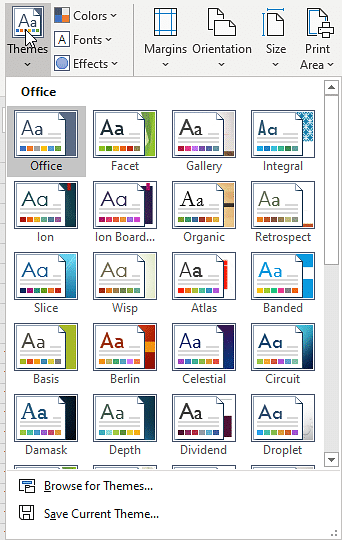
Page Setup Group
The Page Setup Group is available next to the Themes Group. The Page Setup Group will provide the user with the following options.
Margins
Margins are one of the commonly used page settings. Margins are used to implement Margin Sizes for the entire document or the current document.
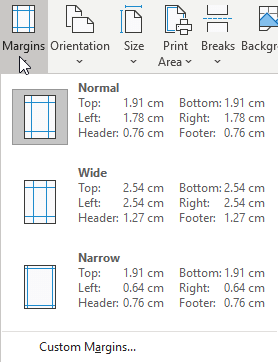
Orientation
The Orientation option will provide the option of page orientation. You can present the page either in a landscape orientation or portrait orientation.
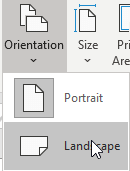
Size
The Size option will help you with the page size selection.
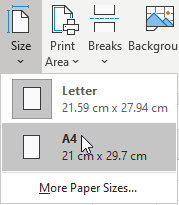
Print Area
The Print option will provide you print customization. You can select a specific part of the page and print it accordingly.
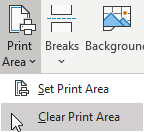
Breaks
The Break option helps users to include breaks in between the two pages.
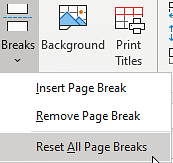
Background
The Background option is self-explanatory. The option enables you to choose a custom background for your sheet.
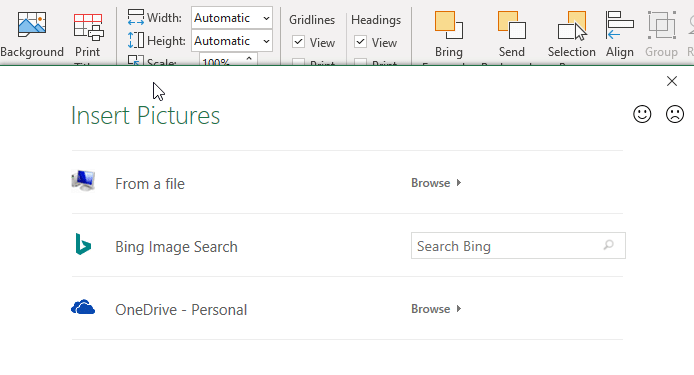
Print Tiles
The Print Tiles option enables you to add specific rows and columns as common to all the active sheets.
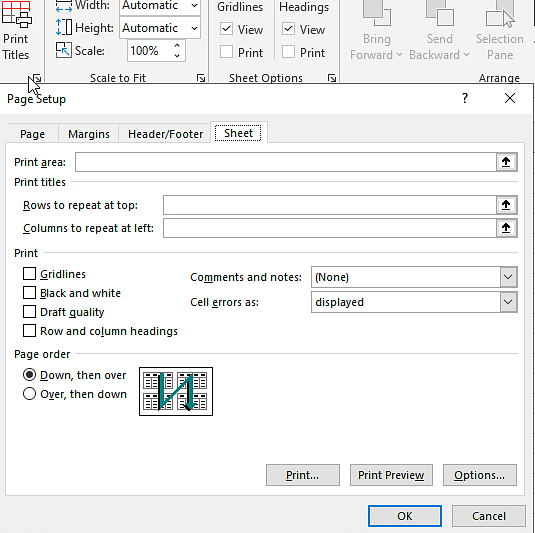
Scale to Fit Group
The Scale to Fit Group will provide you with the options of resizing the sheet.
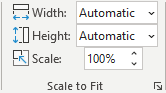
Sheet Options Group
The Sheet Options Group helps the user with the margin lines and the borderlines in the sheet.
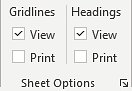
Arrange Group
The Arrange Group helps the user arrange the pages in an ordered format, according to the user's requirements.
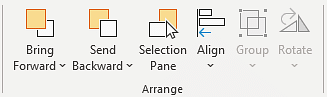
Digging a little more into Page Setup in Excel, you will find some additional options from the launch button or the print tiles options. You will learn about them in a more detailed way.
The drop-down menu has the following options.
Page Tab Options
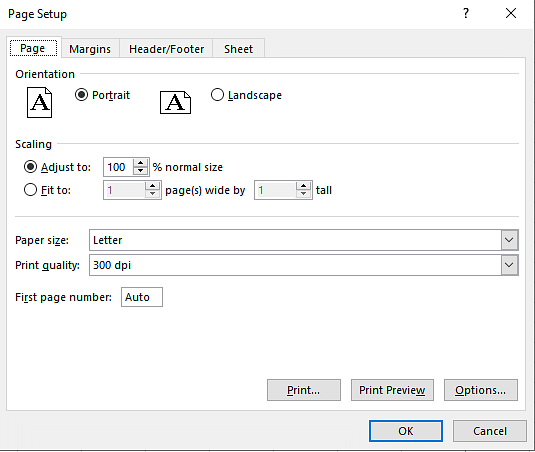
When you open the Page Tab window, you will have the following options.
Scaling
When you print, it enlarges or reduces the worksheet or collection to fit the required number of pages.
Adjust to
You can make the worksheet adjusted through a specific percent by writing or selecting the number in the provided window.
Fit to
The fit to option will enable you to fit the content in a specific number of pages.
Paper Size
Here you can choose the paper size like A4, etc.
Print Quality
Print Quality will help with the resolution of the Page.
First Page Number
The First Page Number option will allow you to include page numbers in your sheets.
Margins tab options
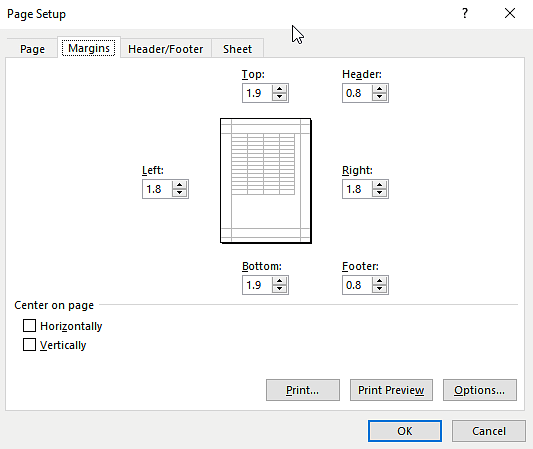
The Margin Tab will provide the option of adjusting the measurements according to the top, bottom, left, and right margins of the page.
The Margin Tab also allows you to set the header and footer distance adjustments to your pages.
Header/Footer tab options
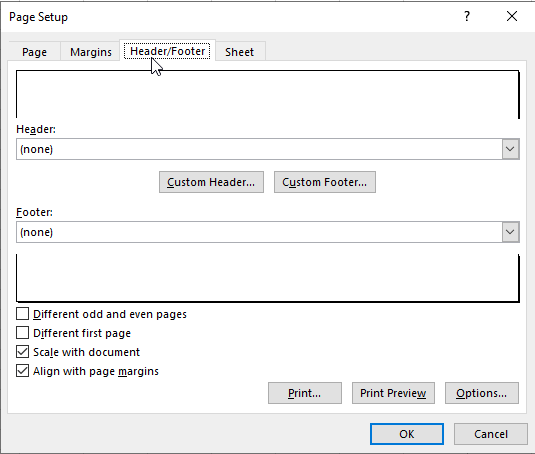
Header
The header option will help you with including the header on your page. There are two options. You can either choose the built-in header or choose the customized header.
Footer
The footer option will help you with including the header on your page. There are two options. You can either choose the built-in footer or choose the customized footer.
Different Odd and Even Pages.
Excel provides you an option of having a different header and footer to odd-numbered pages and another set of header and footer to the even-numbered pages.
Different First Page
Different First Page options will help you customize the header and footer you wanted to include on your first page.
Scale with Document
The Scale with Document option will help you with customizing the header and footer. The customization will be related to the font, font size, and scaling.
Align with Page margins
The Align with Page margins option will help you align the header and footers to the margins' left or right sides.
Sheet Tab Options
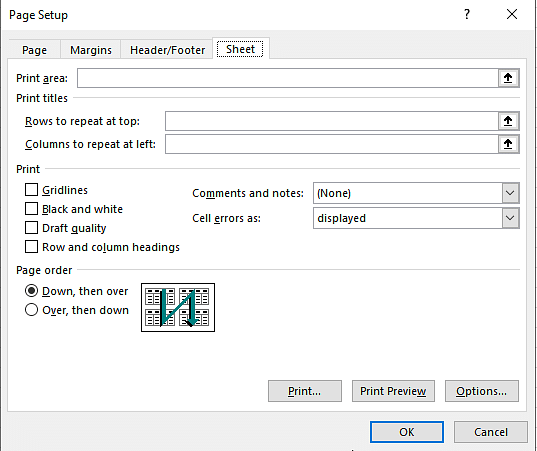
Print Area
The Print Area option helps you with providing the range to print the sheets.
Print Title
The Print Title option allows users to print the same set of titles, headers, and footers to all the sheets.
Print takes care of the content to be printed and the color of the print along with the resolution of the sheet.
Grid Lines
Grid Lines are used to printing the grid lines if the user wishes to include them on the Page. They are omitted by default.
Black and White
The Black and White option is off by default. This should be enabled if the user needs the printout in black and white.
Draft quality
The name is self-explanatory. Here, the user can choose low print quality and print all the pages at a faster rate.
Row and Column Headings
Selecting these options will help in including the headings in the printout.
Comments and Notes
Selecting this option will help the user include annotations and comments in the sheet's selected region.
Cell Errors
The cell Errors option can be used to customize the way it displays the errors in the output. For example, you can choose an alternative if printing a black space wherever an error is present.
Page Order
Page Order is used to control the order in which the data or sheets are ordered.
With that, you have reached the end of this article on Page Setup in Excel.
Next Steps
"Calculate Percentage in Excel" can be your next stop. Calculating Percentage in Microsoft Excel can enable you to perform the modulus-related operations on your data with ease.
This Professional Certificate Program in Business Analysis teaches you the basic concepts of data analysis and statistics to help data-driven decision-making. This training introduces you to Power BI and delves into the statistical concepts that will help you devise insights from available data to present your findings using executive-level dashboards.
If you have any questions about this article's topics, please feel free to leave them in the comments section below. Our 24/ expert team will answer all your queries for you at the earliest!
