Fix OneDrive Error: “The source and destination file names are the same.”
Problem: I encountered an error while trying to open a file in OneDrive: “The source and destination file names are the same.”
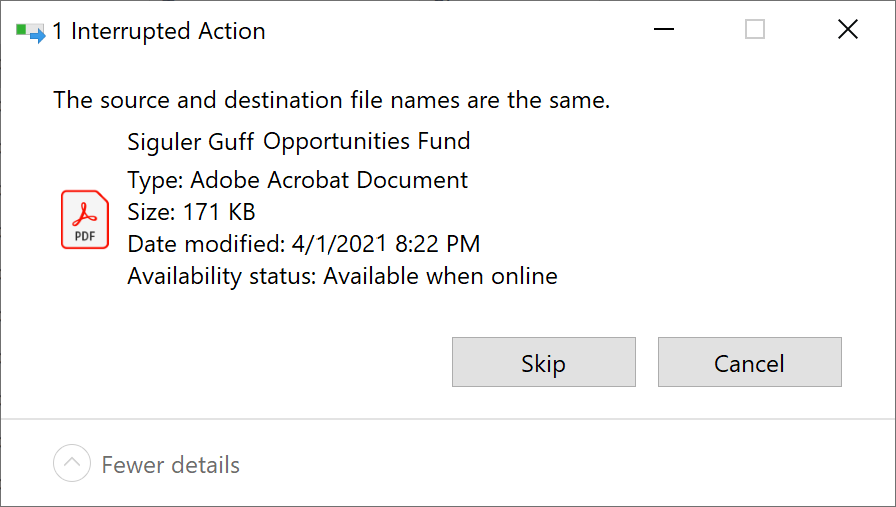
Solution:
This error usually occurs when you try to sync, move, sync, copy, or open a file in many cases and the solution is below:
- It could be caused by a file name + address length being too long – above 260 characters! The OneDrive client is unable to create a local copy on your local disk. Try renaming the file to something smaller or using fewer nested folders.
- The files were not downloaded until I opened them. Once I used the “Always keep on this device”, the sync started, the files were on my HD, they opened without a problem, and everything worked as expected.
- Accessing the file through the web browser by selecting “View Online” also worked.

Hmmm – this has not worked for me! The name of file I am moving is v. short and has NO similarity in name to the folder I am trying to move it to, yet I keep being told that the source and destination files are the same 🙁
The fix is simple. It’s not even a fix. It’s just how it works. Click on the cd drive with the files to be written. Make sure no files are selected. Right click avoiding the files and select “burn to disc” from the drop down. (You may have to select “more options” to see burn to disc.)
Works for me every time. The key is to not have a file selected, it knows what files to burn already.
I had the same issue, when I simply tried to copy some files from a One-Drive-Folder to another location. Turns out that the corresponding files were still syncing and the error disappeared, after the files were fully synced (green checkmark symbol).
This works for me too. And also if the file name is too long is also could be another reason why the files weren’t sync to the Onedrive.