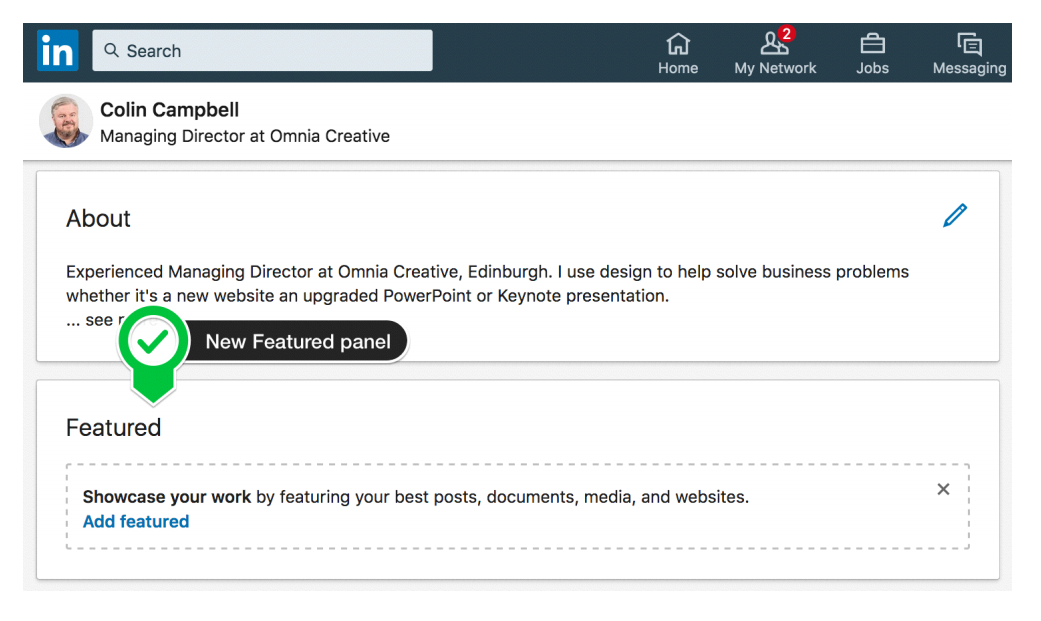
LinkedIn's new 'Featured' Feature: How it works and how best to use it
March 2020: LinkedIn has added a new feature which is rolling out globally: 'Featured' allows you to showcase your work by featuring your best posts, documents, media and websites at the top of your profile.
1. How to work out if you have the new 'featured' feature

You'll see the feature appear at the top of your profile when you are editing or viewing your own profile, notifying you the feature is available, and encouraging you to add media.
2. How to add content to your 'Featured' panel
Simply click on the 'Add featured' link, and select what you want to showcase. In the example below, two YouTube videos have been added.
You also now will have the option to add new content, or to reorder existing content, or edit the descriptions that appear in the preview.

3. How to add or edit content on the 'Featured' section
Click the little 'edit' pencil to edit, or click the '+' icon to add content.

You will get clear guidance when clicking the '+' icon about how to add posts, articles, links or media.
Adding a post looks like this:

You'll see that you can only add your own posts, not those from events or group posts.
Once you have added some content (and two pieces of media display nicely) you have the option to edit: you can change the order of appearance, and edit the descriptions appearing alongside things like videos, images, and web links.
As a default, the Featured section will show five pieces of content, and then display the option to 'See all' where further content (if it's in place) is displayed in a scrollable panel.
Sometimes the metadata pulled in from a web link is too verbose, or not properly descriptive of what's to follow, so editing for impact is a good idea.
Rather than saying 'a short video' for example, you could be more precise and say 'a 1m 30s video' and you can edit the title for brevity to make sure it's legible across different devices.

You can preview the metadata (image, title and description) that will be pulled in when adding to the Featured Section, and also see how to adjust metadata on your native web pages by using LinkedIn's 'Post Inspector' tool. You'll find this at https://www.linkedin.com/post-inspector/
4. I don't have this new feature yet: when will I get it?

5. What you see is not what they get: Your 'about' section media will appear differently for those LinkedIn members who have this feature...
If you don't have this feature, you'll see any media or links attached to your 'About' section just as normal, attached to the bottom of the section, as shown below. (I don't have the 'Fautured' feature yet.)

However, for someone who does have the 'Featured' feature, it's a different story: I see this content as 'Featured' content as shown in the screenshot below.

6. Conclusions about LinkedIn's new 'Featured' feature
This is a very useful and flexible tool that allows you to choose different strategies, and to change your content readily.
For those who write articles, this offers the option not to simply feature your latest article at the top of your profile next to your recent activity, as is / was the current default. You can add popular or 'evergreen' content.
The ability to feature your posts (aka updates) is a very useful way to introduce profile visitors to your activity on LinkedIn, Again, popular or evergreen updates can be featured, and it can encourage a longer shelf-like for the comments and sharing of your important updates. It also encourages more conversation on LinkedIn.
It's worth ensuring that you add some key content or links to your current 'About' section if you don't yet have this feature, because this will become the 'Featured' content for those who have got the new tool.
Be patient - it's going to come to you eventually.
UPDATE March 2024: If you have a Premium account, you can now add content from your Profile, such as recommendations and certifications directly into your Featured section.
Full details in this update - https://www.linkedin.com/feed/update/urn:li:activity:7173980507544653824/
____________________________
About David Petherick
I write your LinkedIn Profile to let you engage, connect, & convince effectively. I make you visible, legible & credible. I tell your story well. Globally. With a 100% 1,000 day satisfaction guarantee.
I provide clarity to showcase the problems you can solve and the expertise only you can provide. I help carve out influence, authority and impact for you. Whether you're looking for a new role, new influence or new leads, I help you convince & convert.
If you liked this article, you'll also love these interactive guides
The LinkedIn 5-a-Day Diet - Be visible with 10 minutes a day of activity
Ten Top Tips for a better LinkedIn Profile - fully updated for 2024
The Ten Worst LinkedIn Profile Mistakes - and how to avoid making them
Client Relationship Manager at Clipping Path Center (CPC)
1yYou make it so simple and vivid. I've thoroughly examined your tools. And seems logical to me. But if any photographer wants to beautify his/her images or photos then Clipping Path Center is with you. Clipping Path Center (CPC) is one of the best current trending photo editing provider Companies. You can visit if you want.
I help ambitious tech companies engineer sustainable growth 🚀
2yvery useful, thankyou!
Grow & Monetize SEO with Letters Bydavey // Scaling B2B SaaS with SEO //
3yI was wondering why can't I customize the thumbnail if I add featured links in my profile?
𝗗𝗲𝗽𝗮𝗿𝘁𝗺𝗲𝗻𝘁 𝗳𝗼𝗿 𝗕𝘂𝘀𝗶𝗻𝗲𝘀𝘀 𝗮𝗻𝗱 𝗧𝗿𝗮𝗱𝗲. Understanding business opportunities and technology needs in order to connect people.
3yHi David Petherick, isn’t this a reason for perhaps keeping the text in your ‘About section’ fairly short? So, people who view your profile are quickly attracted to the visuals in your featured articles and to clicking on them, and so understanding what you are really ‘about’.
B2B editor/author/graphics artist/trainer fixes high tech, medical device, marketing collateral to ensure accuracy, readability, and continuity. • White papers • Blog posts • User manuals • RFPs • IFUs • Webinars
4yAs David well knows, you want every 𝗙𝗲𝗮𝘁𝘂𝗿𝗲𝗱 item in your LinkedIn profile to look its best! But unless you assign a customized social image to the external web page you intend to feature on your #LinkedInProfile, LinkedIn may instead use an undesired or poorly positioned one. Along with possibly introducing the Post Inspector to many of you, this article details how you can put the shine on the external link you intend to feature. #LinkedInTips #brandingtips https://www.linkedin.com/pulse/use-social-images-featured-items-chris-morton