There were over 300 billion emails sent and received every day in 2020, according to data from Statista. If you’re tired of your Gmail inbox being flooded with spam, there’s a quick and easy way to delete them all at once. Here’s how to filter your messages in Gmail and permanently delete them all at once.
How to Filter and Delete All Your Emails in Gmail
To delete all your emails in Gmail, go to your Inbox and type in:anywhere in the search bar. Then check the box to select all your emails and click Select all conversations that match this search. Finally, click the trash icon to delete all your emails.
- Open your Gmail inbox and type in:anywhere in the search bar. You will see the search bar next to the magnifying glass icon at the top of your window.
- Next, press Enter on your keyboard. This will filter all your emails, including the messages in your spam and trash folders.
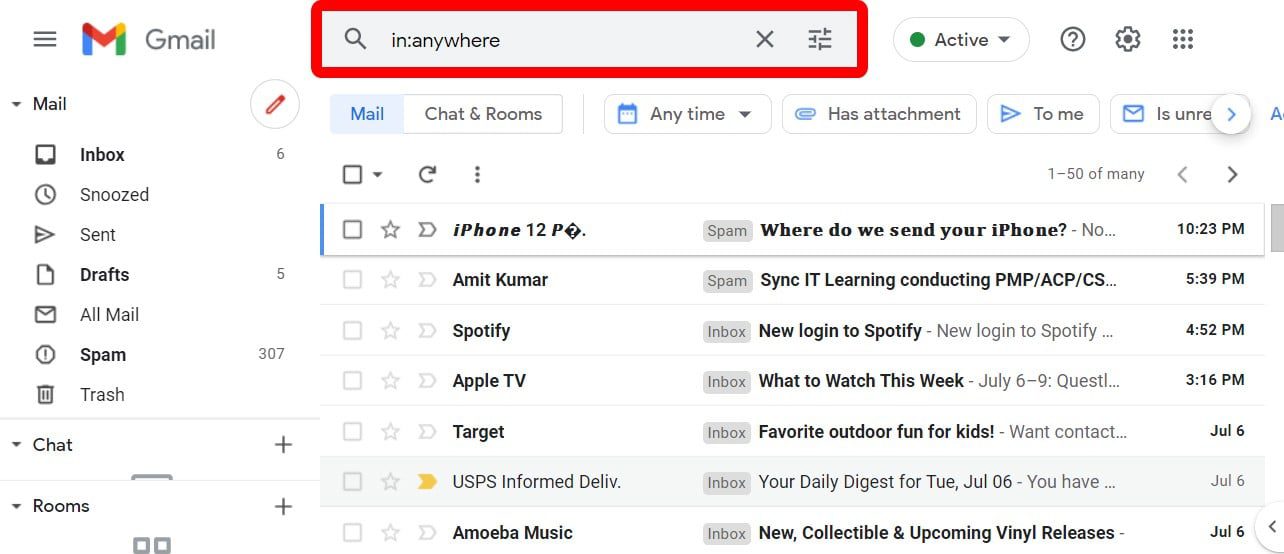
- Then click the box to select all your emails. You will see this small box in the top-left portion of your window. It is at the top of the column of boxes that are to the left of all your messages.Checking this box will select the first 50 emails in your inbox.
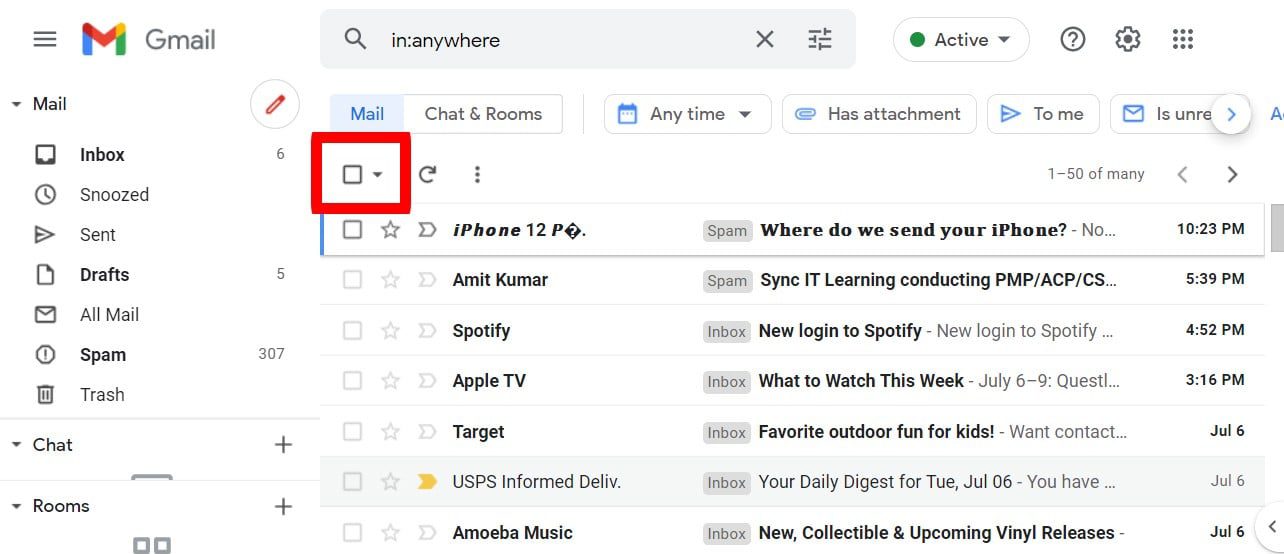
- Next, click Select all conversations that match this search. You will see this blue text appear at the top of the messages in your inbox. This will select all the emails in your Gmail account
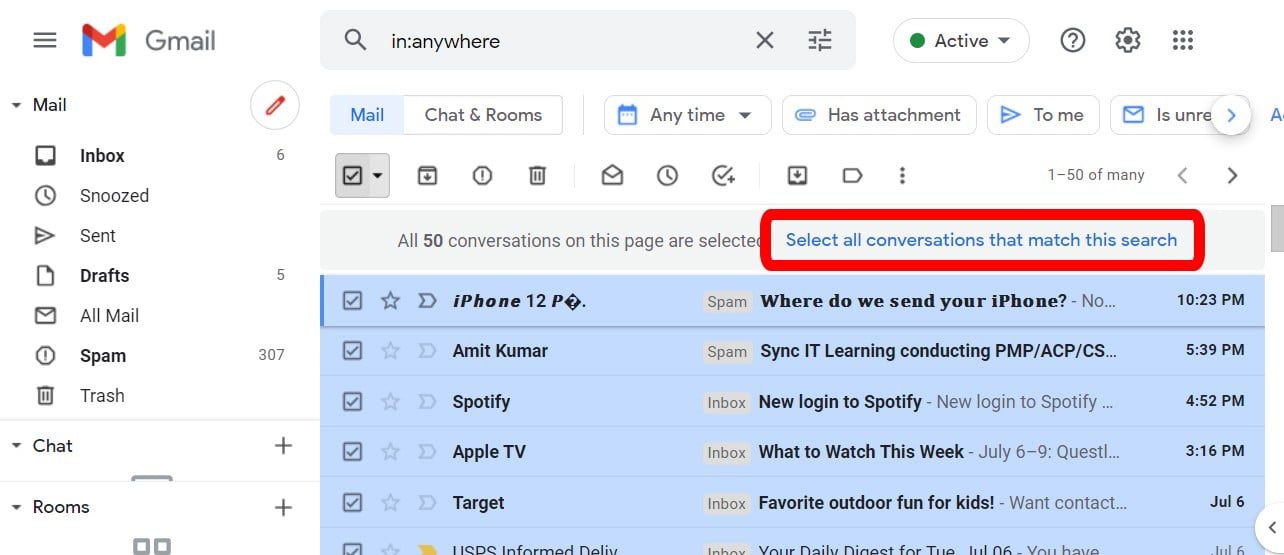
- Then click the trash icon. You will see this above your messages and below the search bar.
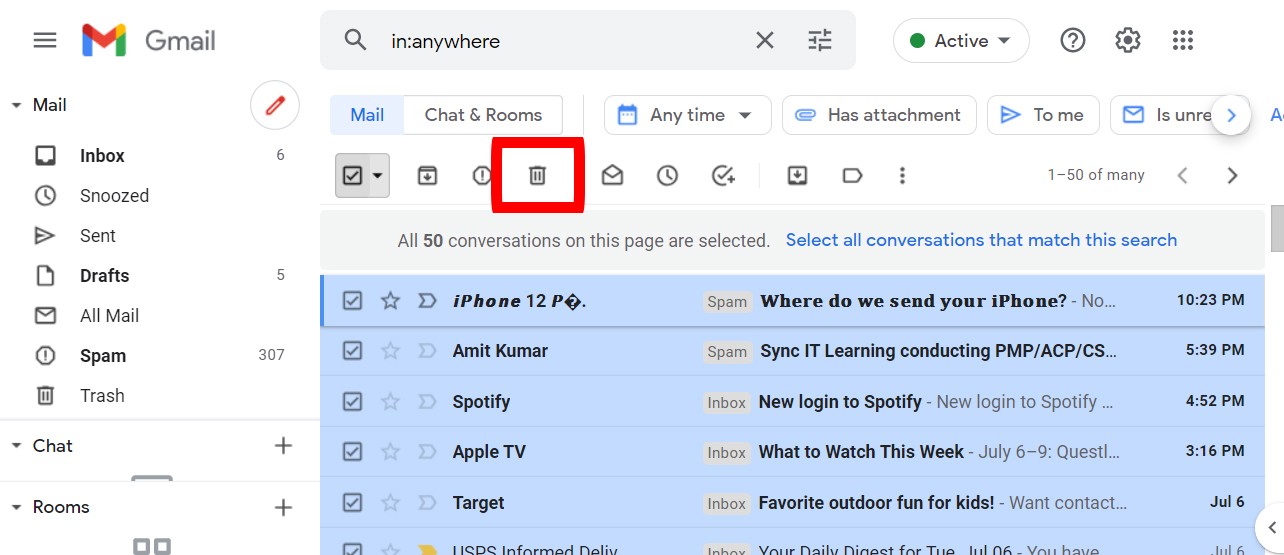
- Finally, click OK to delete all your unread emails.
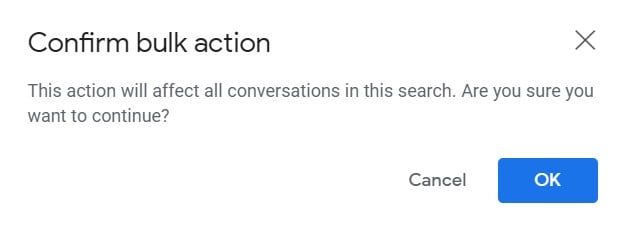
It is important to note that deleting your emails in Gmail will only move them out of your inbox and into the trash folder. Then it will take another 30 days for Gmail to permanently delete your emails unless you do it manually. Here’s how:
How to Permanently Delete All Your Emails in Gmail
To permanently delete your emails in Gmail, type in:trash in the search bar and press Enter on your keyboard. Then check the box to select all your messages and click Select all […] conversations in the trash. Finally, click Delete forever.
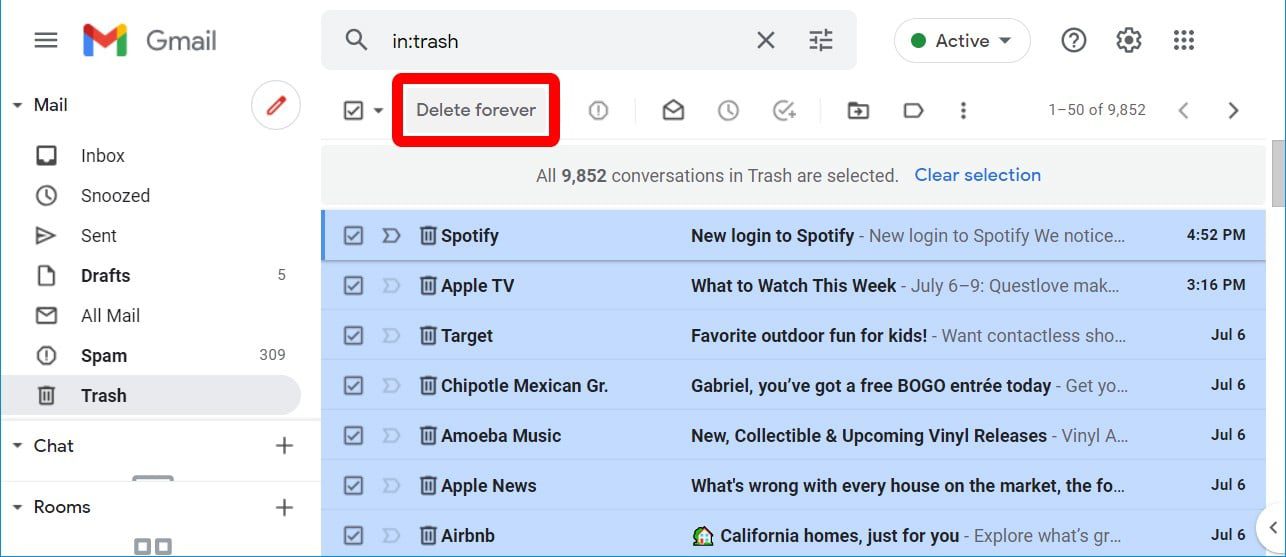
Once you know how to delete all emails in your Gmail at once, check out our step-by-step guide on how to organize your Gmail inbox to make sure it doesn’t fill up again.
HelloTech editors choose the products and services we write about. When you buy through our links, we may earn a commission.
