How to Close (End) a Form, Survey, or Quiz in Microsoft Forms

You can manually close a form in Microsoft Forms or set up an automatic end date. These options let you close a form when you’re ready.
You may not want some types of forms you create in Microsoft Forms to be available forever. A quiz is a great example of a form that you want respondents to complete within a certain timeframe. But the same can be said for a survey or other type of form.
Microsoft Forms gives you two ways to close or end a form, survey, or quiz. You can set an automatic end date or close the form manually. Here, we’ll show you how to do both so you can use whichever works best for you.
How to Set an End Date for Your Form
In Microsoft Forms, you can set up both a start and an end date. But you can also do one or the other. To set up an automatic end date, head to Microsoft Forms, sign in, and open your form.
- Click More form settings (three dots) on the top right of your form and pick Settings.
- Mark the option for End date and then choose the date and time directly below.
- Click the three dots to close the settings. Your change will be saved automatically.
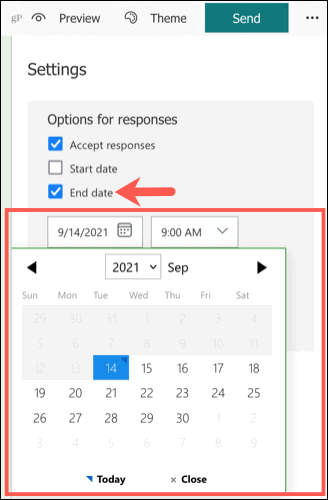
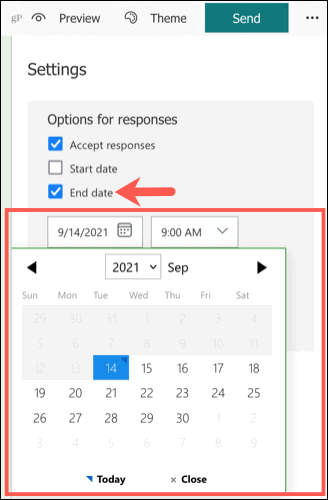
When a respondent visits the form, they will see that it’s closed and no longer accepting responses.
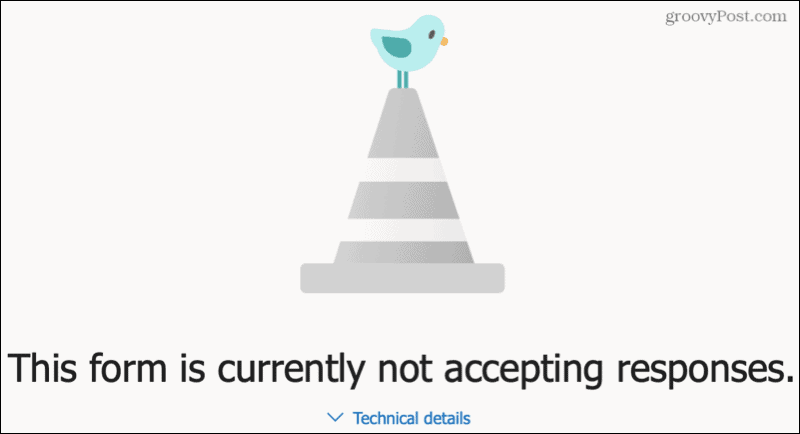
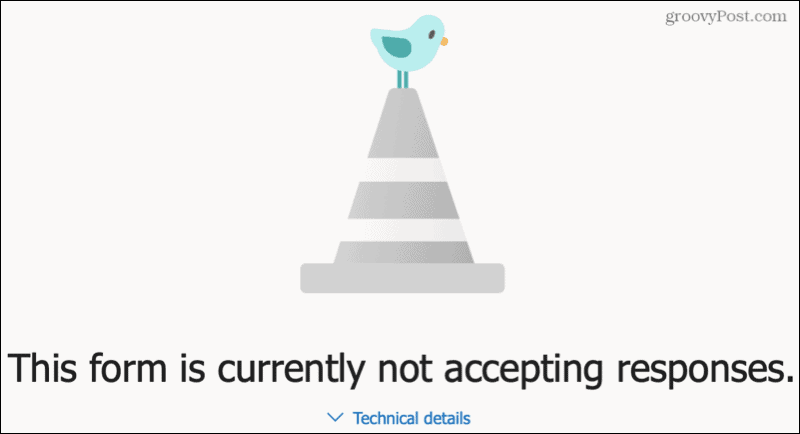
This is a convenient option if you know up front when you want the form to expire. It also ensures that the form closes when you intend without extra manual work or a reminder.
How to Close a Form Manually
If you prefer to close your form manually, this is just as easy. And you can include a message for respondents to see when they land on the form. You can also use this option if you set up an automatic end date and decide to close the form early.
- Click More form settings (three dots) on the top right of your form and pick Settings.
- Uncheck the box at the top for Accept responses.
- Optionally, you can enter a custom message in the text box directly below.
- Click the three dots to close the settings. Your change will be saved automatically.
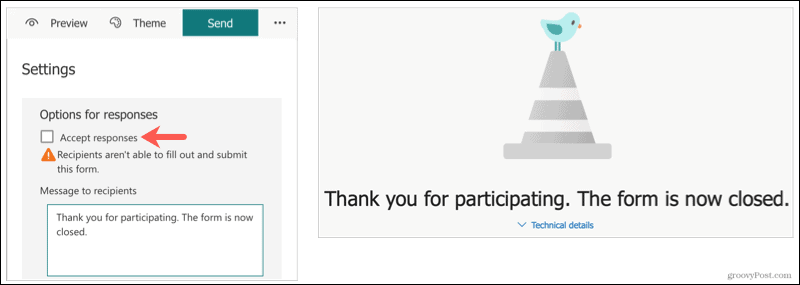
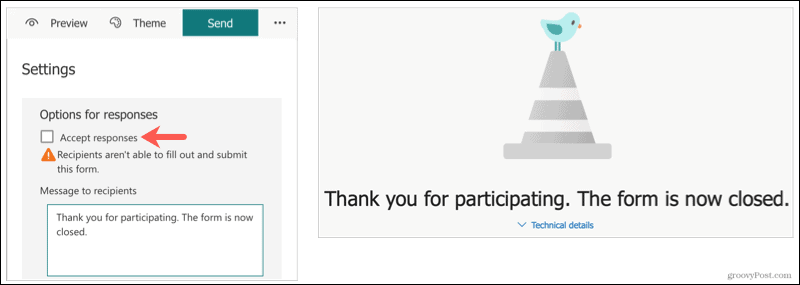
As soon as you uncheck that box, the form is closed.
If you don’t enter a custom message in Step 3 above, respondents will simply see that the form is closed.
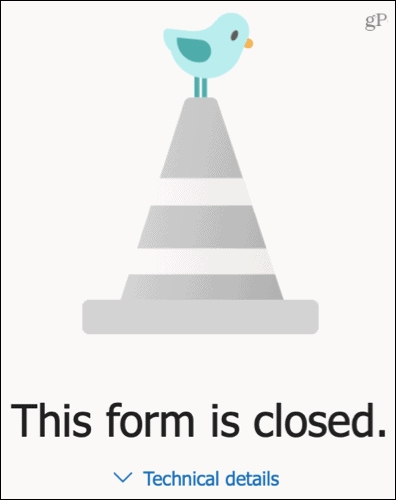
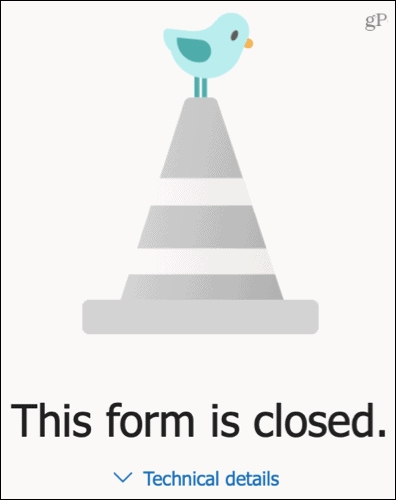
This is a good option if you aren’t sure how long you want your form to be available. You can simply go into Microsoft Forms and end it whenever you like.
Wrap Up Your Form, Survey, or Quiz in Microsoft Forms
Whether you want to automatically close your form on a specific date or manually control when the form ends, Microsoft Forms gives you flexible options.
For more, take a look at how to view and download your Microsoft Forms responses.
Leave a Reply
Leave a Reply
