Copilot for Microsoft 365 in Loop helps you understand and navigate any content on a page. Get a quick overview of the content so you can get up-to-speed quicker.
-
Go to any workspace and open an existing page. Type "/" and select Summarize page from the drop-down menu.
-
Copilot will create a summary of the content on the page.
-
Review the summary. If you want to refine the result, type a request in the text box. For example, "summarize this page in three sentences."
-
Edit the summary as desired. Change the text, add or delete bullet points, or format the summary.
-
To share the summary, copy and paste it anywhere you want. You could also turn it into a Loop component and make it shareable. Select the 6-pack icon and choose Create Loop component from the drop-down menu.
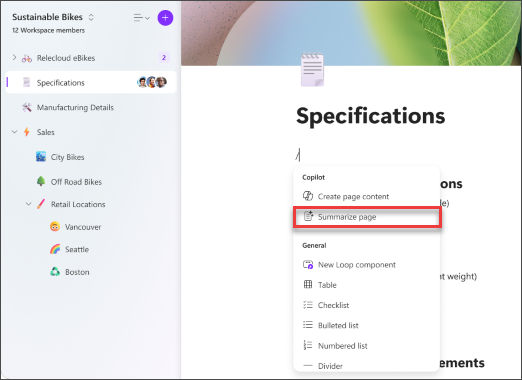
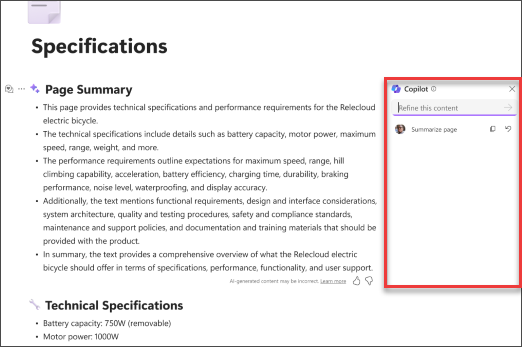
Learn more
Welcome to Copilot for Microsoft 365 in Loop
Do more with your page content with Copilot for Microsoft 365 in Loop
Recap changes in Loop with Copilot for Microsoft 365 in Loop











