How to Create a Persistent Menu for a Telegram Chatbot
A bot menu allows users to easily navigate your bot’s content and information. You can create commands that open specific chatbot flows. The menu itself is displayed in the message box as an icon with a “/” sign.
To create a bot menu, navigate to the chatbot page, open the “Menu” tab, and click the "Add item” button.
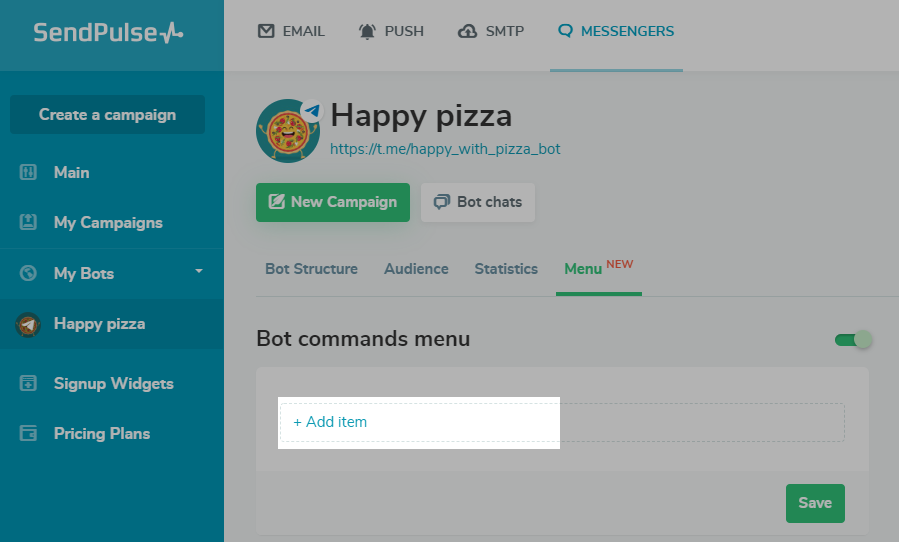
Enter a name for the command. You can use only Latin characters, numbers, and underscores. You can enter up to 30 characters in the field.
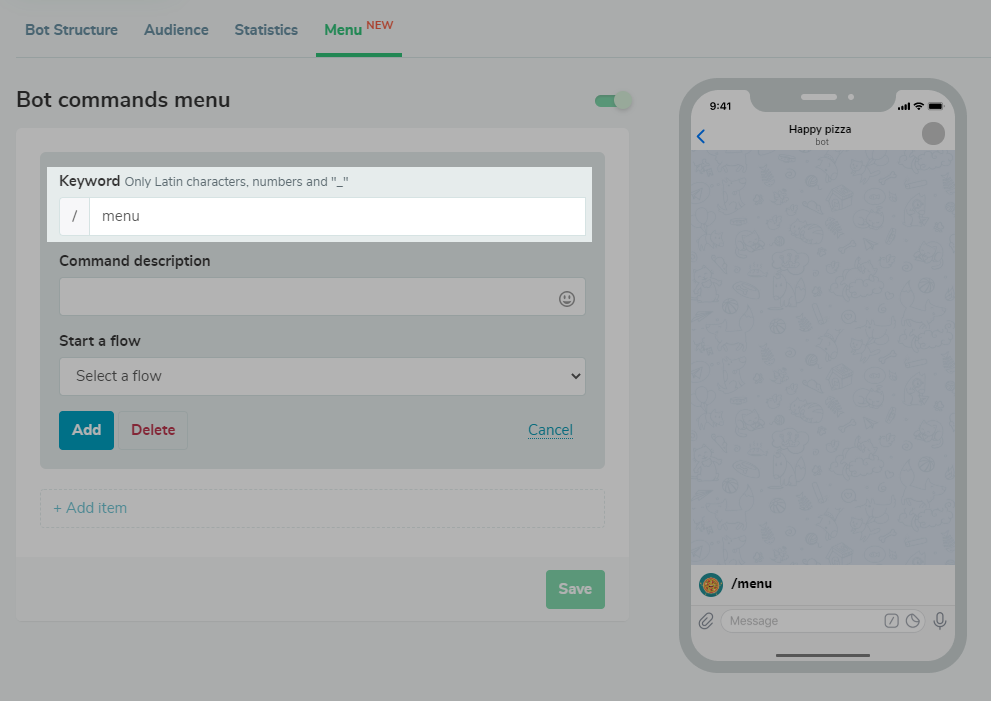
Enter a description of the command’s function so that users know what it does. You can enter up to 200 characters in this field and also add emoji.
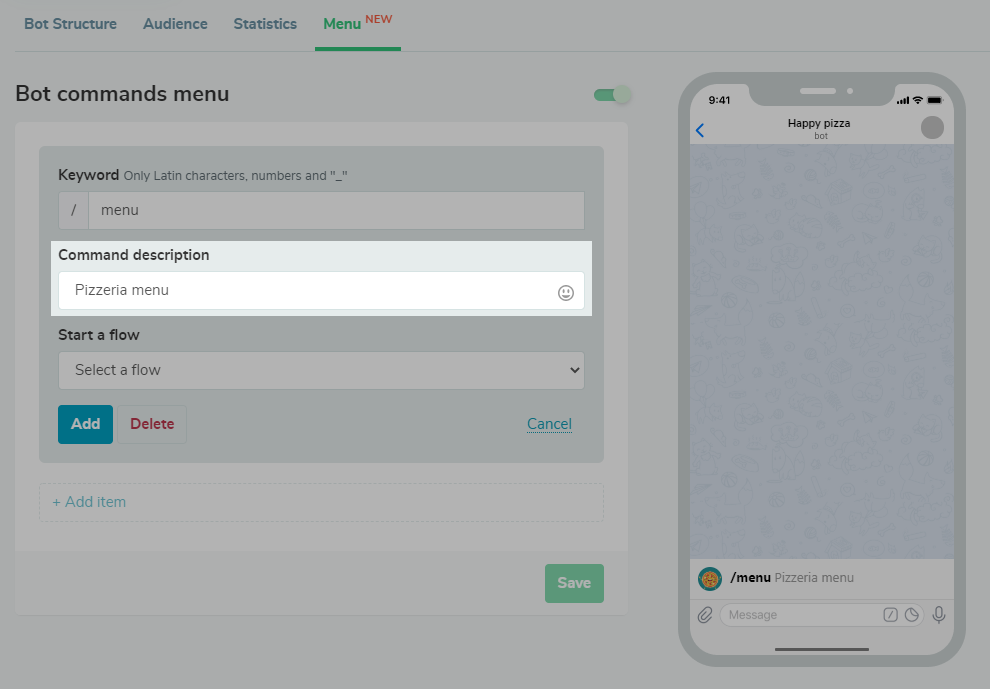
Сhoose the chatbot flow that will start after choosing a command from the list.

Click the “Add” button to add the command to the menu.
You can add additional elements by clicking on the “Add item” button. After creating the commands, click “Save” to save the created elements.
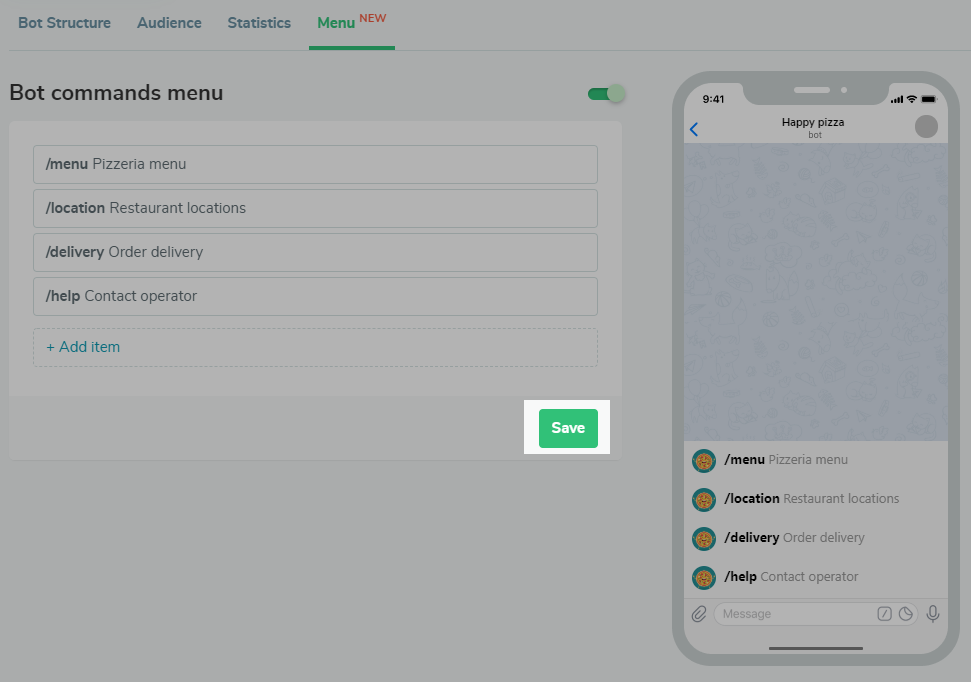
Your bot menu with commands is ready to use.
You can also create a keyboard shortcut menu for the user with the “Quick replies” buttons. You can add up to 10 of these buttons and add emoji to them.
Quick reply buttons are displayed to the user under the text input field,they disappear when the corresponding icon is pressed, and disappear after the next message is sent.
Last Updated: 18.11.2022
or