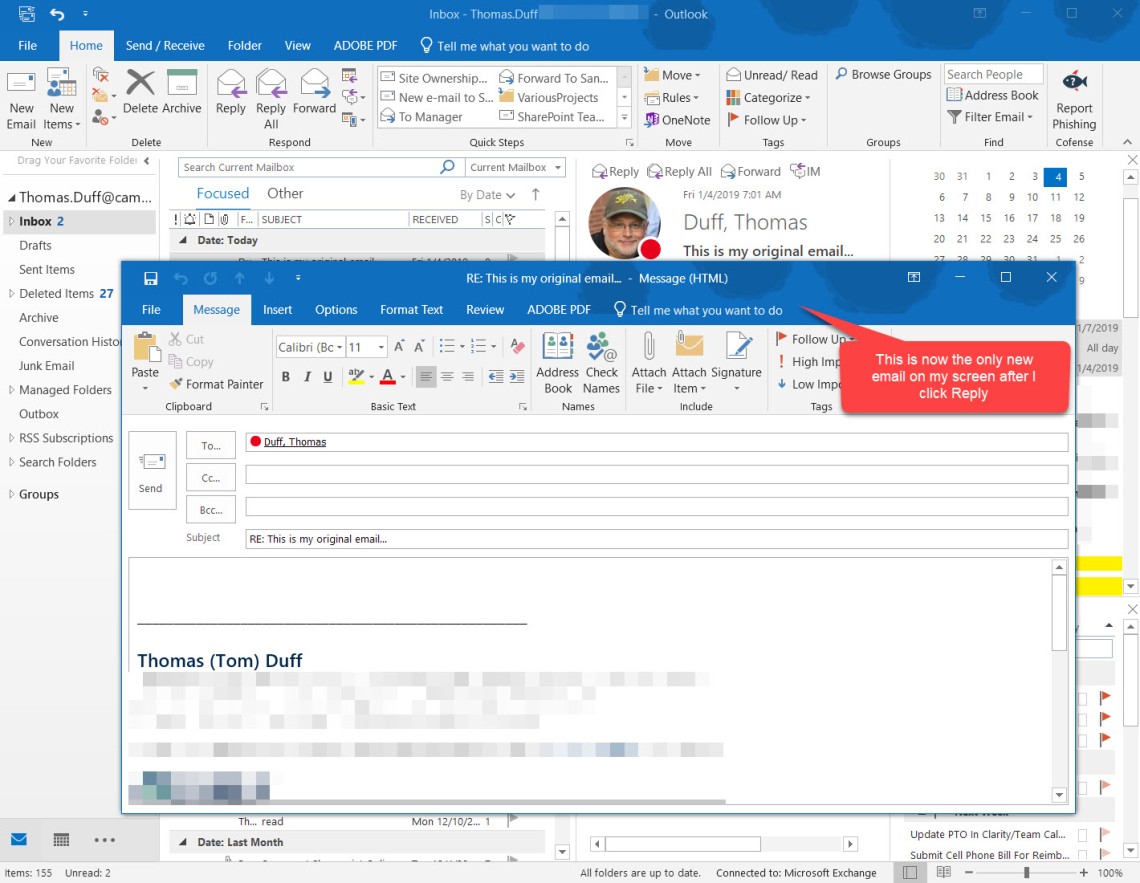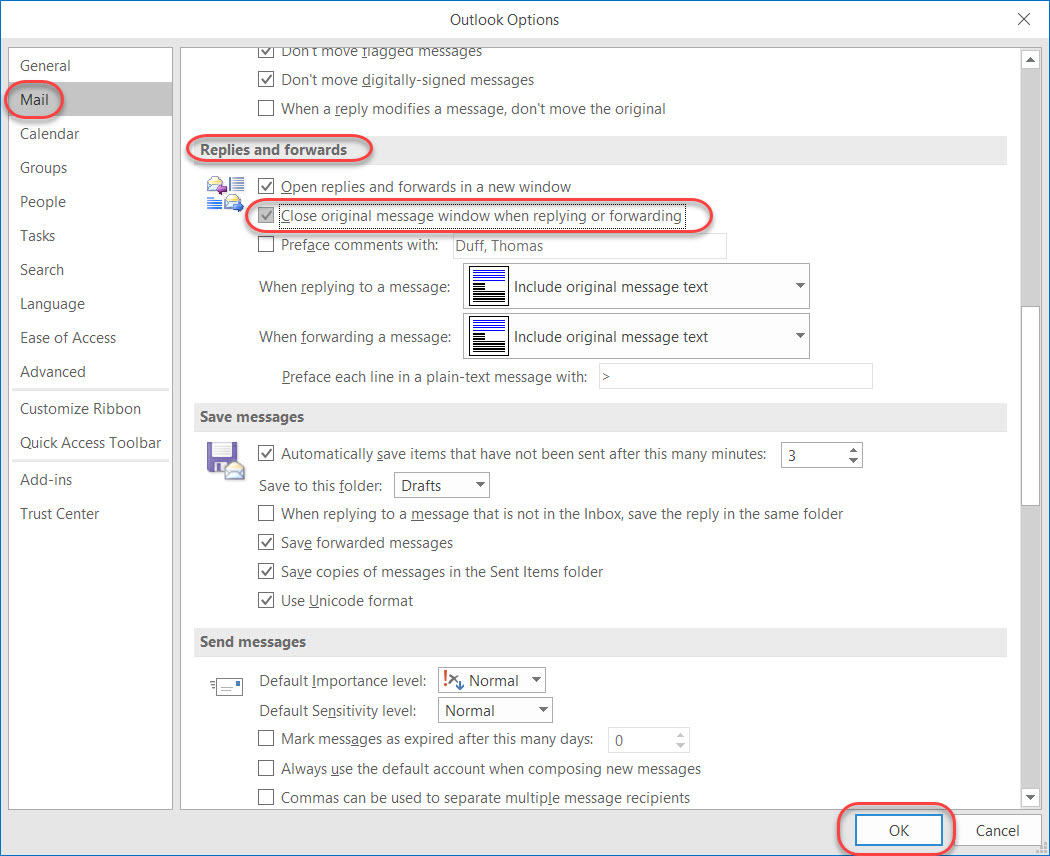As I get older, I find that my mind is much more… “efficient” when it comes to “erasing” short-term memory… such as “why did I have this particular email open on my screen, and did I already respond to it?” Well, I just saw an option in Outlook that closes the original email when you do a Reply or Forward, eliminating all the screen clutter. Here’s how it works…
Here’s an example of how Outlook was working before. I’d click on an email message to make it appear in a separate window, and then I’d click Reply, Reply All, or Forward:
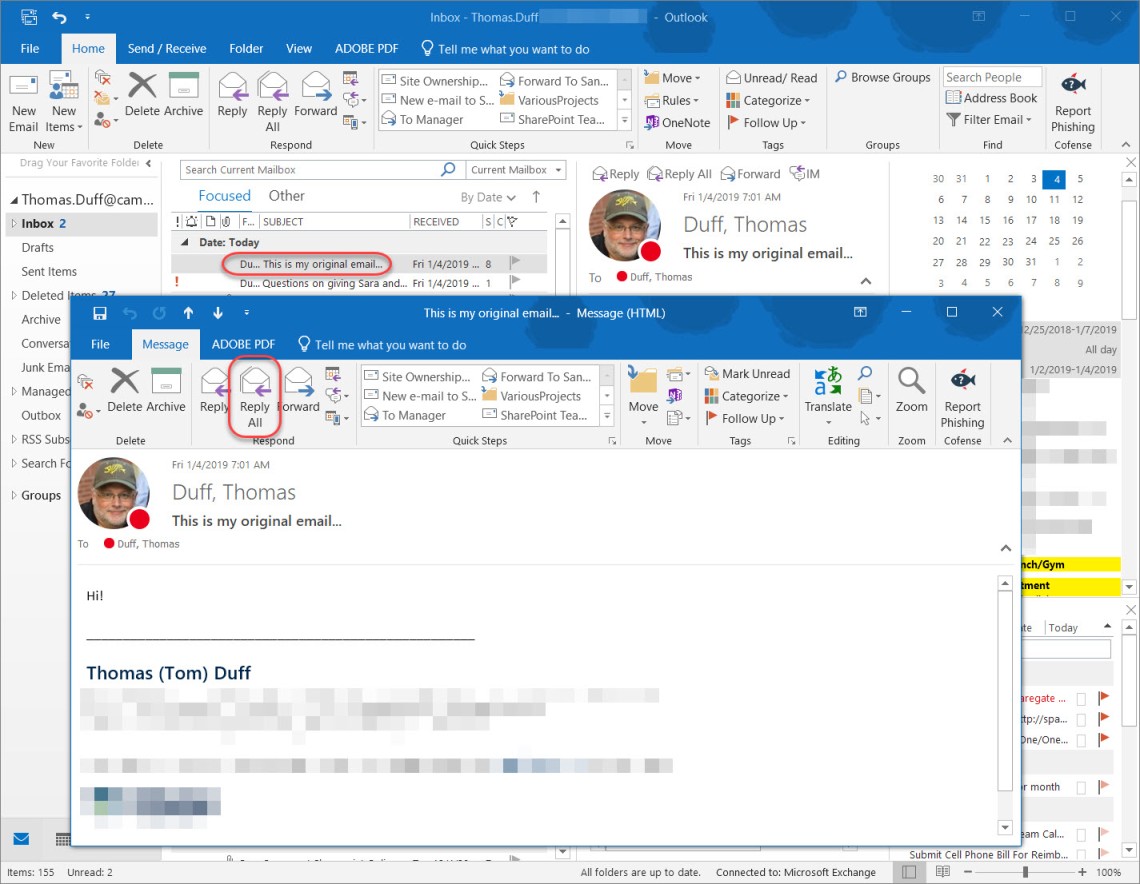
You can see that I get a new email window, but my original email window is still there:
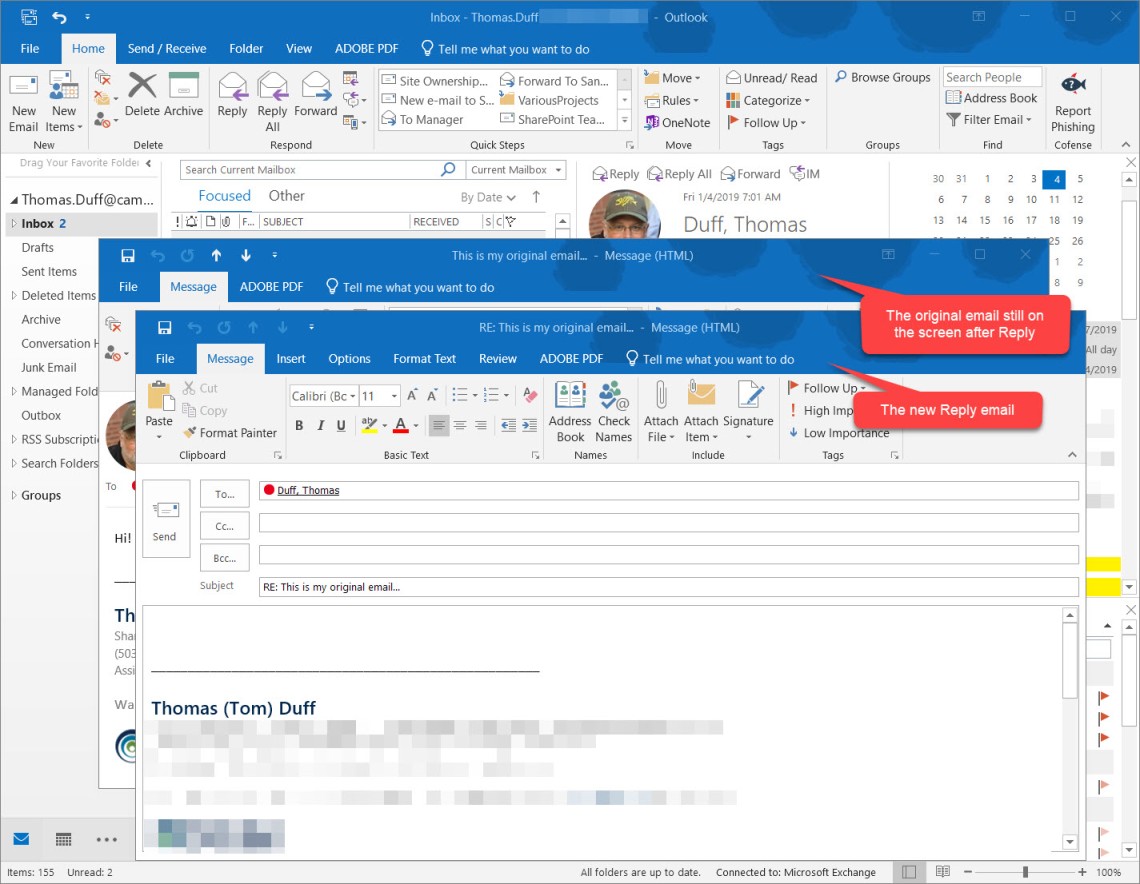
My Task Bar in Windows also has two items there for my original and my new emails:

However, by going out to my Outlook options and selecting Mail > Replies and forwards > Close original message window when replying or forwarding, I can get Outlook to “declutter” my screen by closing my original email before showing my new email screen:

Much cleaner, and I don’t have to remember later why I had a particular email open for reading: