In a previous post, I discussed the difference between slurs and ties. This post focuses on entering slurs in Sibelius.
Entering Slurs
To enter a slur in Sibelius, you have a couple of options:
- Select the first note of the slur.
- Press the letter S. This enters a 2-note slur
- To extend the slur, press the space bar.
Another option that is very helpful with 3 or more note slurs or when you want to enter a slur over a system break:
- Select the notes that encompass the slur using click and shift-click.
- Press the letter S.
TIP: If you forget the shortcut S for slur, press the letter L for the lines menu. This will give you all of the slur options in Sibelius.
Slurs that encompass Ties
When a slur starts on a tied note, the slur should start at the first of the notes that are tied together. Similarly, if a slur ends on a
tied note, the slur should end on the last of the tied notes.

The above is from “Standard Music Notation Practice”
http://icking-music-archive.org/lists/sottisier/notation.pdf
To make slurs more visible, the very ends and the highest or lowest point of the arch should avoid touching a staff line.
Adding Slurs to Lyrics via the Plug-in
If you have a number of slurs necessary over the word extensions (the melismas). To save time, you can add these automatically using the Add Slurs to Lyrics plug-in.
- Select the entire score or passage you wish to add slurs to melismas.
- Sibelius 7 & 8: Choose Text > Plug-ins > Add Slurs to Lyrics
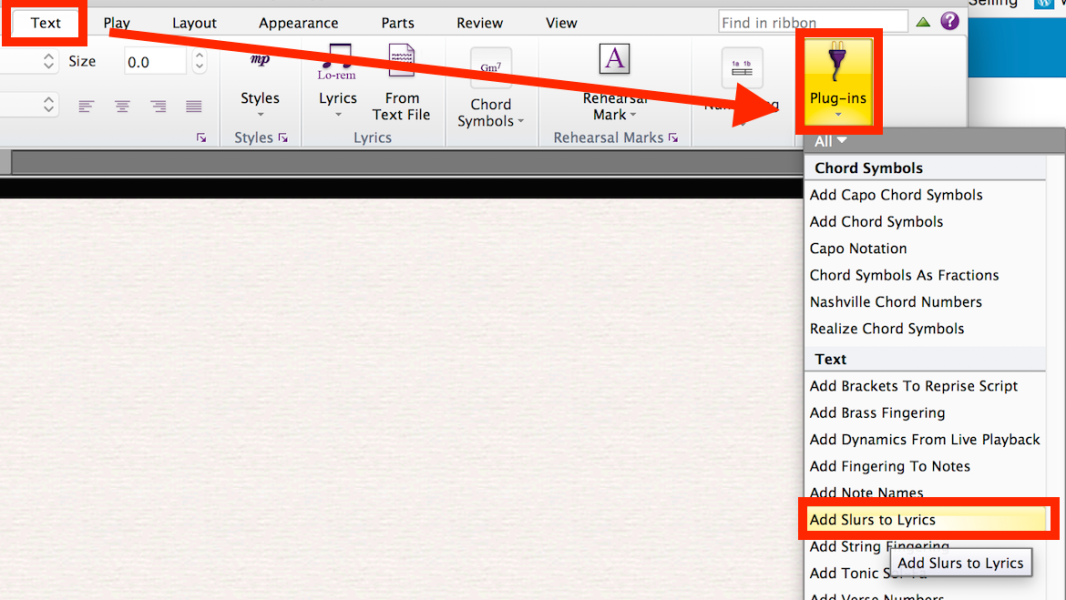
Dashed or Dotted Slurs in Vocal Music
Dashed slurs are also used to indicate an editor’s suggestion (as opposed to the composers original markings). And sometimes they are used to indicate singing through a spot without taking a breath.
 From: http://www1.cpdl.org/wiki/images/8/86/Feroci_Dextera.pdf
From: http://www1.cpdl.org/wiki/images/8/86/Feroci_Dextera.pdf
Dashed slurs are sometimes used in songs where the presence of a slur varies between stanzas.

From: http://www0.cpdl.org/wiki/index.php/My_God,_I_am_thine;_what_a_comfort_divine_%28Joel_Thorne%29
Entering Dashed Slurs
- Press the letter L to open the Lines menu.
- Select one of the dashed or dotted slurs.
Dangling Slurs in First and Second Endings
There are times when you may not want the slurs to attach to the notes such as at first and second endings.

To to this, enter a non-magnetic slur.
- Press Esc. so nothing is selected.
- Press the letter S
- Click the mouse where you want to place the slur.
- Manipulate the slur using the mouse.
By default, non-magnetic slurs are red. Normal magnetic slurs are blue.
Copying Just the Slurs
- If you have a lot of passages with the same slurs, you can use the plug-in:
- Select the slurs you want to duplicate and copy them CTRL+C (Command+C on Mac).
- Select the passage or passages where you want to paste the slurs.
- Sibelius 7: Choose Note Input > Plug-ins > Notes and Rests > Copy Articulations and Slurs.
Sibelius 6: Choose Plug-ins > Notes and Rests > Copy Articulations and Slurs. - Paste the copied slurs to the new passage: CTRL+V (Command+V on Mac).

