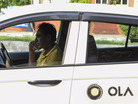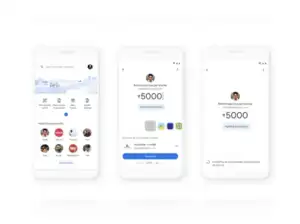 Agencies
AgenciesGoogle Pay, formerly called Google Tez, is an online payment platform allowing users to send and receive money through various payment methods. These methods include QR codes, bank details, UPI IDs, and phone numbers.
Not only that, but you can also recharge your phone number and do online shopping with it. These contactless payments have made online payment easier for its users. Here's how you can send money via Google pay using the following payment methods:
Send money on Google Pay using bank details:
Not only that, but you can also recharge your phone number and do online shopping with it. These contactless payments have made online payment easier for its users. Here's how you can send money via Google pay using the following payment methods:
Send money on Google Pay using bank details:
- Open the Google Pay App on your phone
- Tap on the 'Bank Transfer' button at the top
- Enter the required details like account number, IFSC Code, name of the recipient
- Tap the 'Continue' button and enter the amount.
- Tap the 'Pay' button and enter your UPI PIN, and it's done.
- Open the Google Pay App on your phone
- Tap on the 'Pay to UPI ID' button at the top
- Tap the 'Pay' button and enter the amount.
- Tap the button with an Arrow and enter your UPI PIN, and it's done.
- Open the Google Pay App on your phone
- Tap on the 'Scan Any QR Code' button at the top
- Your camera will now open and give you two options
- You can either place the QR code in front of the camera for scanning
- If the QR code's photo is in your gallery, you can upload it
- To upload it, click on the 'Upload from Gallery' button
- Tap the 'Pay' button and enter the amount.
- Tap the button with an Arrow and enter your UPI PIN, and it's done.
- Open the Google Pay App on your phone
- Tap on the 'Pay Phone Number' button at the top
- Please enter the recipient's phone number or choose it from your contact list by tapping on the small contact icon on the right.
- Tap the 'Pay' button and enter the amount.
- Tap the button with an Arrow and enter your UPI PIN, and it's done.
Disclaimer Statement: This content is authored by an external agency. The views expressed here are that of the respective authors/ entities and do not represent the views of Economic Times (ET). ET does not guarantee, vouch for or endorse any of its contents nor is responsible for them in any manner whatsoever. Please take all steps necessary to ascertain that any information and content provided is correct, updated, and verified. ET hereby disclaims any and all warranties, express or implied, relating to the report and any content therein.
Read More News on
(Catch all the Business News, Breaking News, Budget 2024 News, Budget 2024 Live Coverage, Events and Latest News Updates on The Economic Times.)
...moreDownload The Economic Times News App to get Daily Market Updates & Live Business News.
Subscribe to The Economic Times Prime and read the ET ePaper online.
Read More News on
(Catch all the Business News, Breaking News, Budget 2024 News, Budget 2024 Live Coverage, Events and Latest News Updates on The Economic Times.)
...moreDownload The Economic Times News App to get Daily Market Updates & Live Business News.
Subscribe to The Economic Times Prime and read the ET ePaper online.