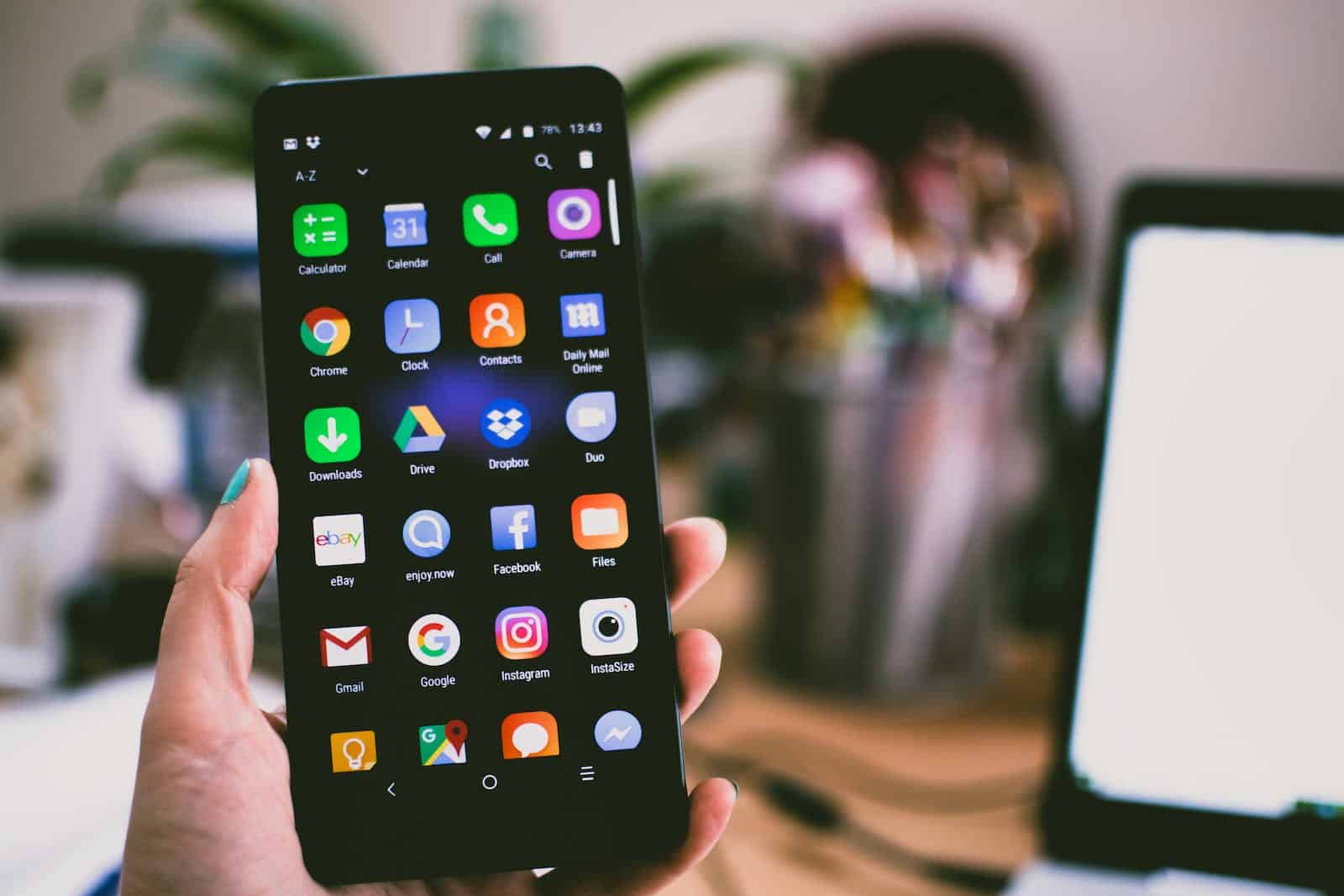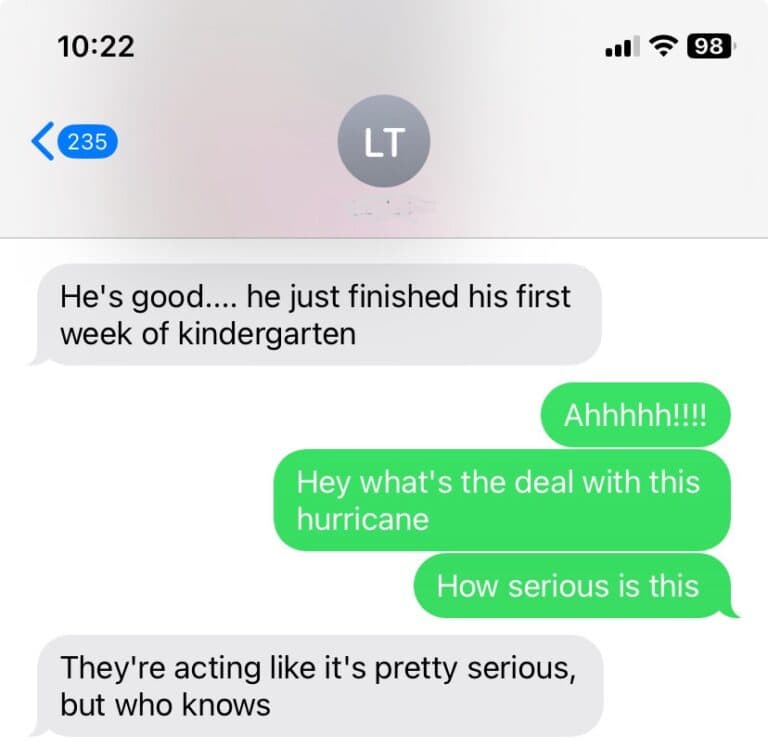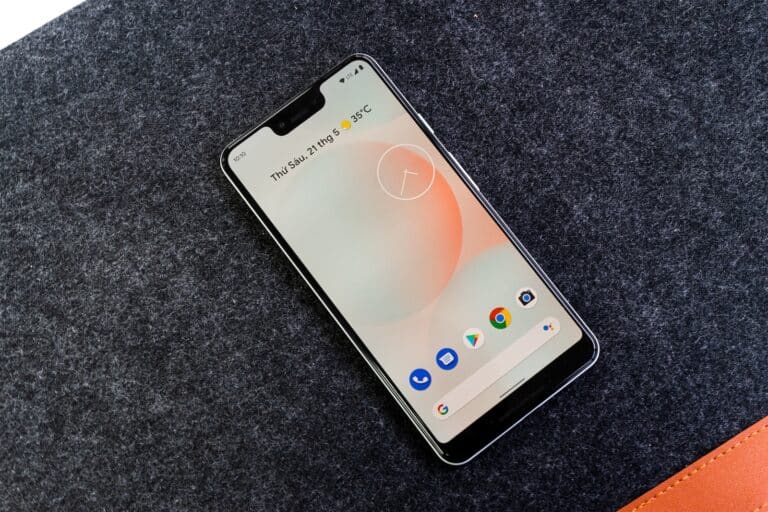When an incoming call does not show up on the screen of an Android device while the phone is still ringing, it can be a source of frustration and missed calls. This can stem from a variety of settings or software-related glitches. These issues can usually be resolved through a series of troubleshooting steps aimed at identifying and rectifying the cause. The problem might originate from settings such as ‘Do Not Disturb’ mode being enabled or a fault in the default phone application’s permissions.
Some basic solutions include checking the phone’s volume levels and ensuring that the device is not connected to a Bluetooth device that might be taking over the call notifications. A more in-depth approach involves inspecting the app’s notification settings and permissions, which can sometimes be inadvertently altered, causing the phone app not to display calls properly. By systematically checking these settings, one can often restore normal functionality to their device’s call display.
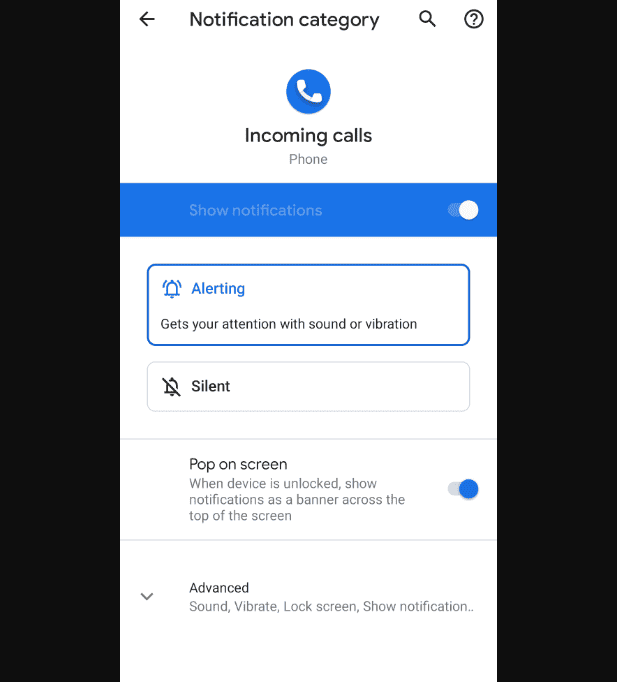
Troubleshooting Android Incoming Call Display Issues
If you hear your Android phone ringing but nothing shows up on the screen, it can be frustrating. You won’t know who’s calling and might miss important calls. Here are some common causes and solutions to fix this problem:
Check Do Not Disturb Mode
Do Not Disturb (DND) mode silences most notifications and calls. Here’s how to turn it off:
- Swipe down from the top of the screen to access the Quick Settings panel.
- Look for the Do Not Disturb icon (it might look like a moon or a circle with a line through it).
- Tap the icon to disable DND if it’s active.
Verify App Permissions
Your phone app needs the right permissions to display incoming calls. Here’s how to check:
- Go to your phone’s Settings.
- Find the “Apps” or “Apps & notifications” section.
- Locate your default phone app (usually just called “Phone”).
- Tap on “Permissions.”
- Make sure the “Phone” permission is enabled.
Clear App Cache
Temporary glitches in your phone app’s cache can cause issues. Here’s how to clear it:
- Go to your phone’s Settings.
- Find the “Apps” or “Apps & notifications” section.
- Locate your default phone app (usually just called “Phone”).
- Tap on “Storage.”
- Tap on “Clear cache.”
Check for Software Updates
Outdated software can have bugs that interfere with incoming calls. Check for any updates:
- Go to your phone’s Settings.
- Find the “System” or “Software update” section.
- Look for available updates and install them if any exist.
Other Potential Solutions
Here’s a quick table of other things to try that might help:
| Issue | Solution |
|---|---|
| Third-party app interference | Temporarily uninstall any recently downloaded or updated apps to see if they’re causing the problem. |
| System Glitches | Restart your phone to fix temporary problems. |
| Network Issues | Contact your carrier to check if there are network problems in your area. |
If none of these solutions work, you may want to consider a factory reset of your phone. Make sure to back up your data before doing so.
Key Takeaways
- An Android phone not displaying incoming calls can be fixed with troubleshooting methods.
- Checking volume settings and Bluetooth connections is a simple and effective starting point.
- Adjusting notification settings and app permissions may resolve the display issue.
Diagnosing the Issue
When incoming calls on an Android phone do not show up on the screen despite the phone ringing, it indicates a problem that needs attention. This section explores common causes and how to address them.
Check Notification Settings
Notification settings can sometimes be the culprit. For the phone app, it’s crucial to ensure that notifications are enabled. Here’s how to verify:
- Go to Settings on the phone.
- Tap on Apps & Notifications.
- Select the Phone app.
- Choose Notifications and make sure they’re turned on.
If Do Not Disturb (DND) mode is activated, the call notification might not appear. Disable DND by:
- Swiping down from the top to access the quick settings.
- Tapping the DND icon if it’s highlighted.
Inspect App Permissions
App permissions play a key role, particularly special app access. The Phone app needs permission to display over other apps to show calls. To check:
- Access Settings and select Apps & Notifications.
- Choose Advanced and then Special app access.
- Tap on Display over other apps.
- Ensure the Phone app is allowed to display over others.
Screen and Display Troubleshooting
The phone’s screen may not wake up for an incoming call due to a glitch or display settings issue. Investigate with these steps:
- Confirm that the screen is set to wake up for notifications in the display settings.
- If the screen is not functioning properly, consider restarting the phone as it can often resolve minor software issues.
Effective Fixes and Solutions
Troubleshooting incoming call issues on Android phones requires a systematic approach. This section outlines practical steps to restore visibility of incoming call notifications.
Restart and Reset Procedures
One of the simplest fixes is a system restart. On Samsung, Xiaomi, or any Android phone, holding down the power button presents an option to restart. This can solve temporary glitches causing the caller ID to disappear. If this doesn’t work, resetting app preferences can help without changing personal data. Navigate to Settings, select Apps or Application Manager, open the menu (usually three dots at the top-right corner), and choose Reset App Preferences.
Clear Cache and Manage Data
Persistent issues may be resolved by clearing the cache and data of the phone or dialer app. Users should open Settings, go to Apps, and select their dialer app (such as the Google Phone app). Tapping Storage reveals options to Clear Cache and Clear Data. Remember, clearing data resets the app as if it were new, which may mean losing some settings or history.
Update and Configure Apps
Ensuring that the phone app and Android operating system are up to date is crucial for optimal performance. Users should check for updates in the Play Store for apps and Settings for system updates. After updating, one should confirm that the phone app is set as the default dialer, and notifications are enabled. This can be done by going to Settings, tapping on Apps & notifications, and adjusting as necessary.
Frequently Asked Questions
Having trouble with incoming call notifications not displaying on your Android phone? This section provides specific steps to rectify the issue, so you can see who’s calling at a glance.
How can I fix an issue where my Android device rings but doesn’t show the incoming call screen?
First, check the Do Not Disturb settings, as this mode can prevent calls from appearing. If this is not the case, ensure that your phone app has the necessary permissions in the device settings and that the app notifications are not blocked or set to silent.
What steps are needed to troubleshoot a Samsung phone that rings without displaying the incoming call?
For a Samsung phone, the issue might be due to Edge lighting or accidental touch protection features. Make sure to adjust these settings in the Display and Accessibility sections accordingly to correct any hindrances to the call screen.
Why might an incoming call notification not appear on my Realme phone, despite it ringing?
Realme users should check the app permissions for the Phone app and verify the call notification settings. Also, look into the Game Space or other focus mode settings that might be silencing notifications.
What causes the incoming call screen to be absent on my Oppo phone while still receiving calls?
On an Oppo phone, this could be related to specific ColorOS features. Check the Quiet Time settings and other related functions in the system settings that might interfere with normal notification display.
How do I ensure WhatsApp call notifications appear on the screen when my Android device rings?
Ensure that WhatsApp has all required app permissions, especially for display over other apps. Inside WhatsApp’s own settings, confirm that call notifications are set to show and not silenced.
What should I check if my OnePlus phone rings but does not show the incoming call display?
OnePlus users should inspect their Ambient display and notification settings. Sometimes these settings need adjustment for the device to wake up and show calls when locked.