Important
- Save data cannot be merged with other users. It is possible to transfer save data between users that are linked to the same Nintendo Account using the Transfer Your Save Data feature.
- Once the process is complete, the user information, the associated save data, and the software purchased with the user account that is transferred will no longer be available on the source system.
- Save data that is shared by all users on the system, including Animal Crossing: New Horizons save data, will not be transferred with this process.
-
How to transfer Animal Crossing: New Horizons data
- An additional process is available for the Animal Crossing: New Horizons game to transfer your entire island and game save data to a new Nintendo Switch system or to transfer an individual resident to a different island on a new system.
- For more information, see How to Transfer Animal Crossing: New Horizons Save Data.
-
How to transfer Animal Crossing: New Horizons data
Before you start
You will need to have both systems updated to system menu version 4.0.0 or higher, connected to the Internet, and within proximity of each other for local communication.
-
How to check for the latest system update
- Select System Settings on the HOME Menu.
- Scroll down to the bottom of the System Settings menu and select System.
- Select System Update to start the system update process.
- The system will check to see if an update is available.
For more info, see How to Perform a System Update on Nintendo Switch.
Complete these steps
Follow the steps below to transfer your data one user at a time.

-
1. Prepare the transfer on the source console
Important: A Nintendo Account must be linked to the user account you wish to transfer from the source system. That same Nintendo Account cannot be linked to a user account on the target system prior to the transfer.
- From the HOME Menu, select System Settings, then Users, and then Transfer Your User Data.
- Select Next, and then Next again, then select Source Console to indicate that the content will be transferred from this system.
- Select Continue, and then use the target console for the next steps.
-
2. Prepare to receive the data on the target console
Important
- The target system cannot have more than seven users prior to the transfer.
- There must be sufficient free space on the target system's internal memory to receive the data that will be transferred there.
- From the HOME Menu, select System Settings, then Users, and then Transfer Your User Data.
- Select Next, then Next again, and then select Target Console to indicate that the content will be transferred to this system.
- Select Sign in and choose to sign in using your Nintendo Account e-mail address or sign-in ID.
- Enter either the e-mail address or sign-in ID associated with your Nintendo Account and the password, then select Sign in, and then Next.
-
3. Complete the transfer on the source console
- Wait for the target system to be found, and then select Transfer.
- The transfer process will begin, wait for this process to complete.
- Once complete, select End to complete the process.
- If no users are left on the console after the transfer is complete, a placeholder user account will be created.