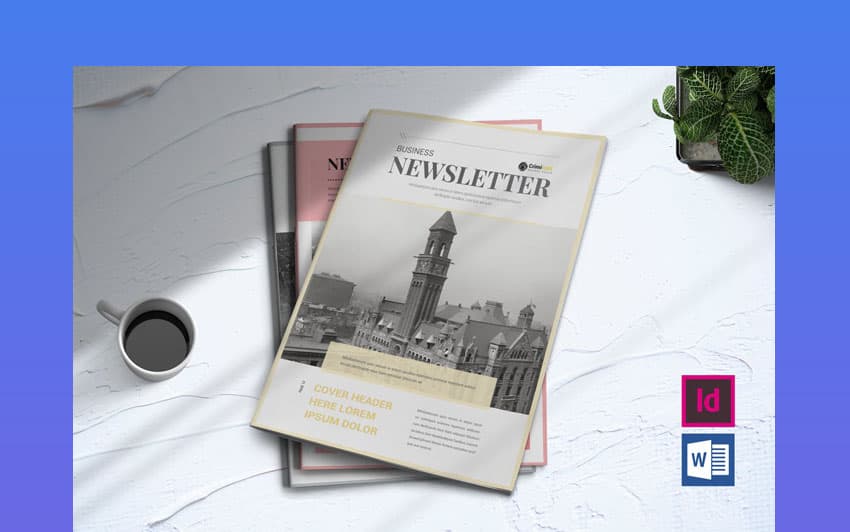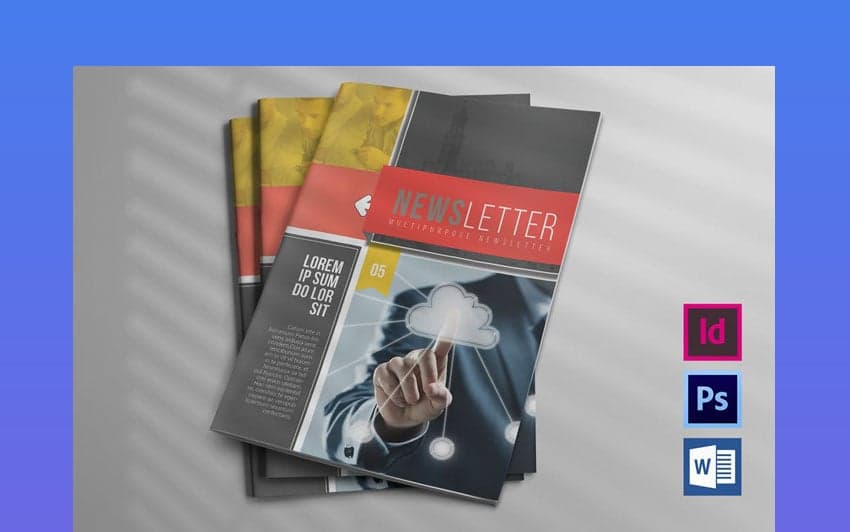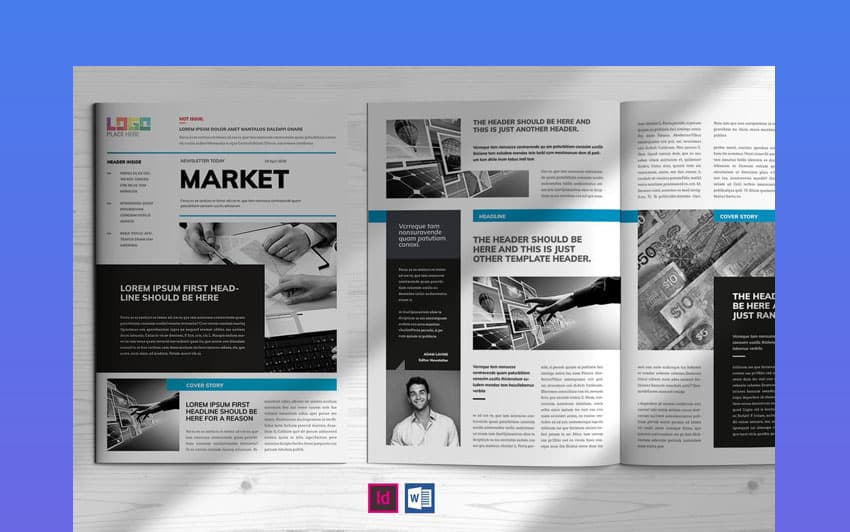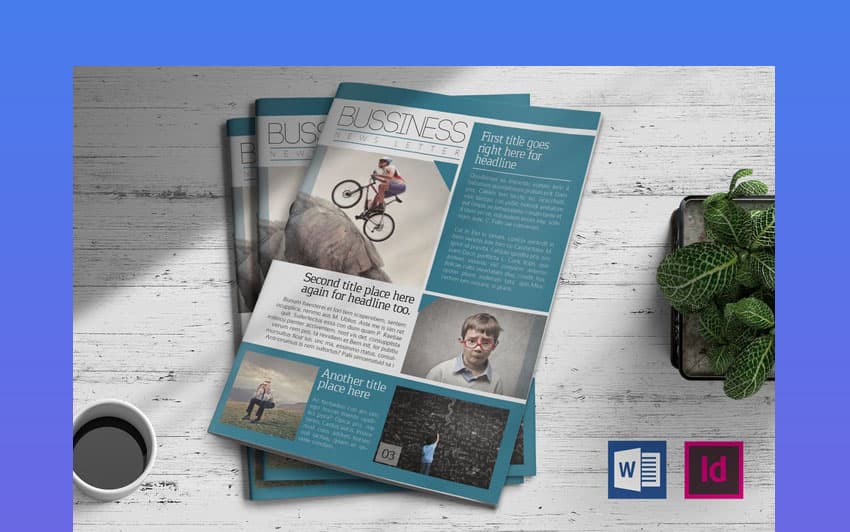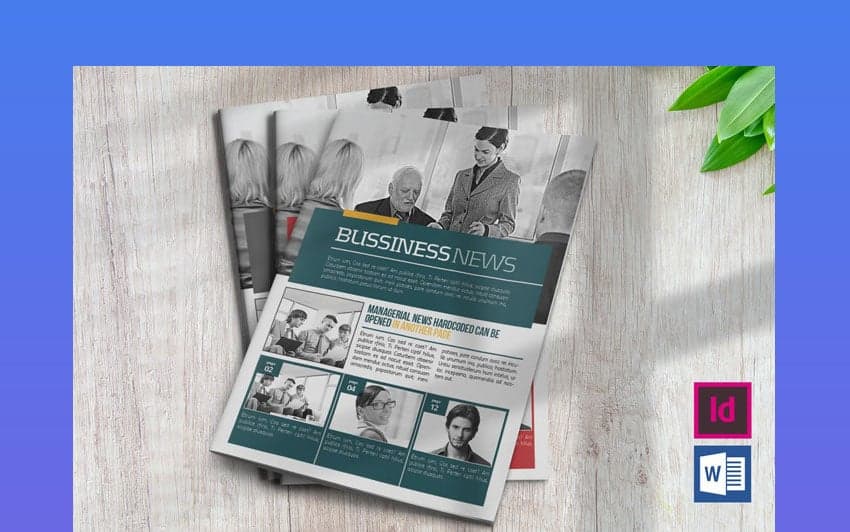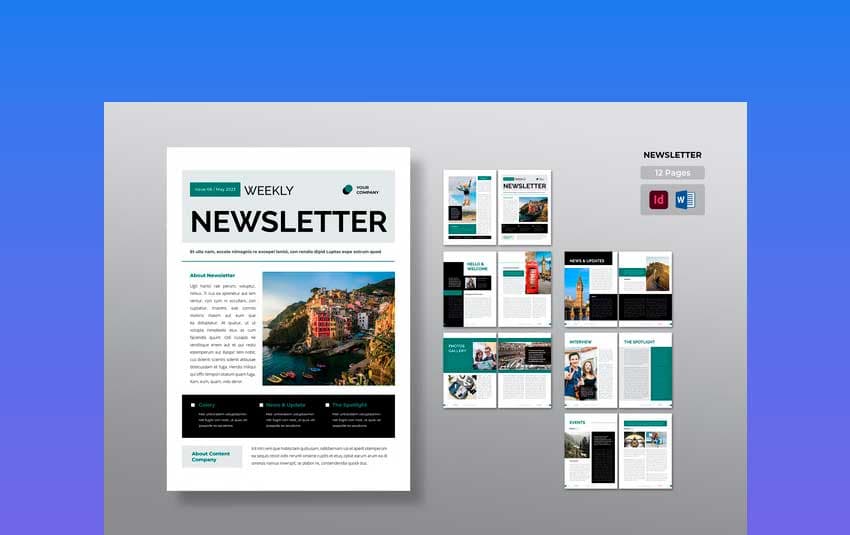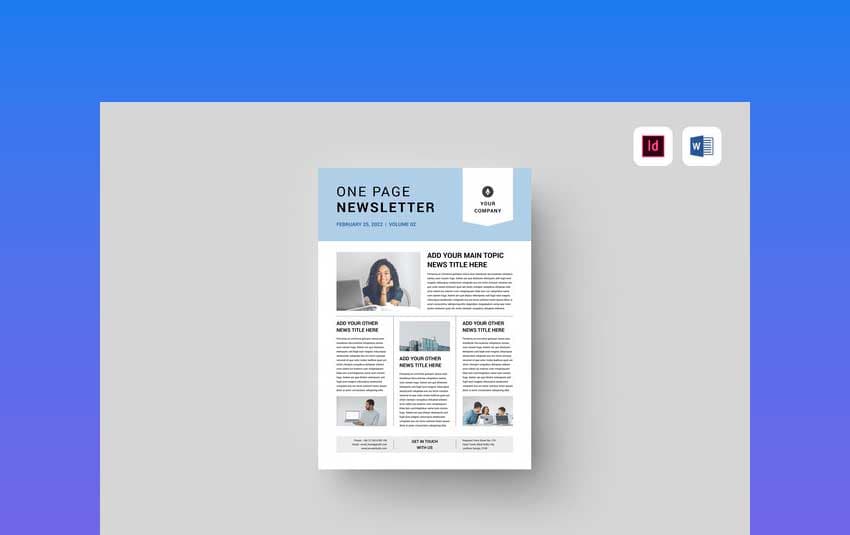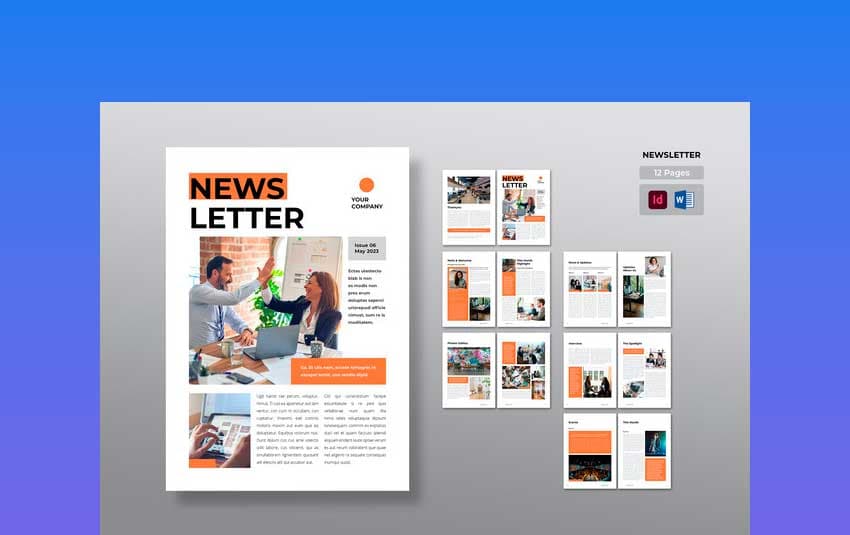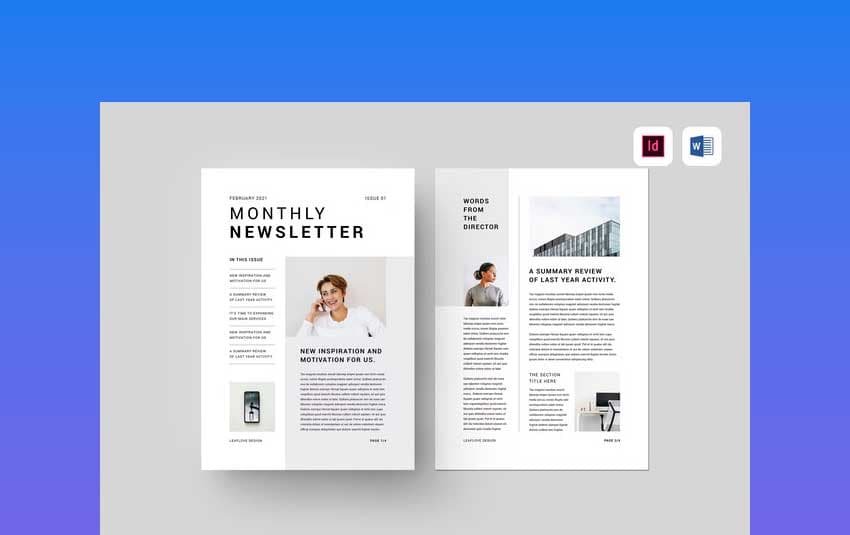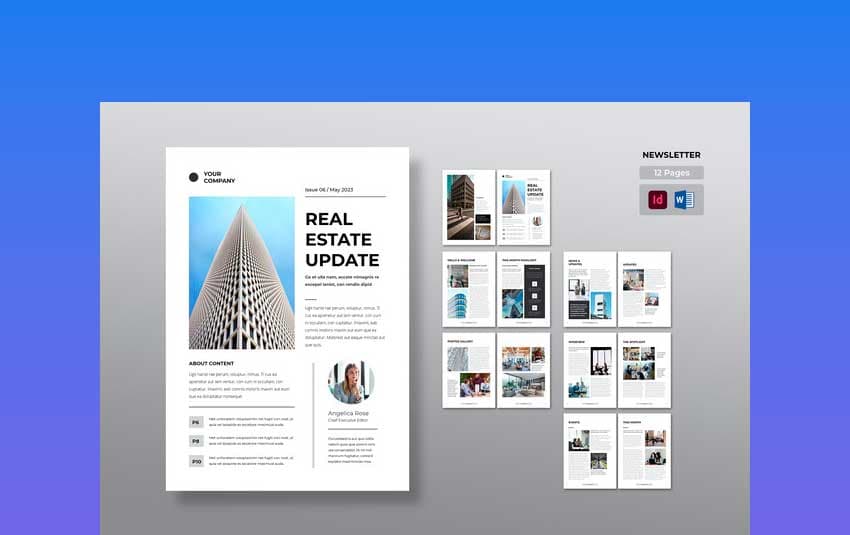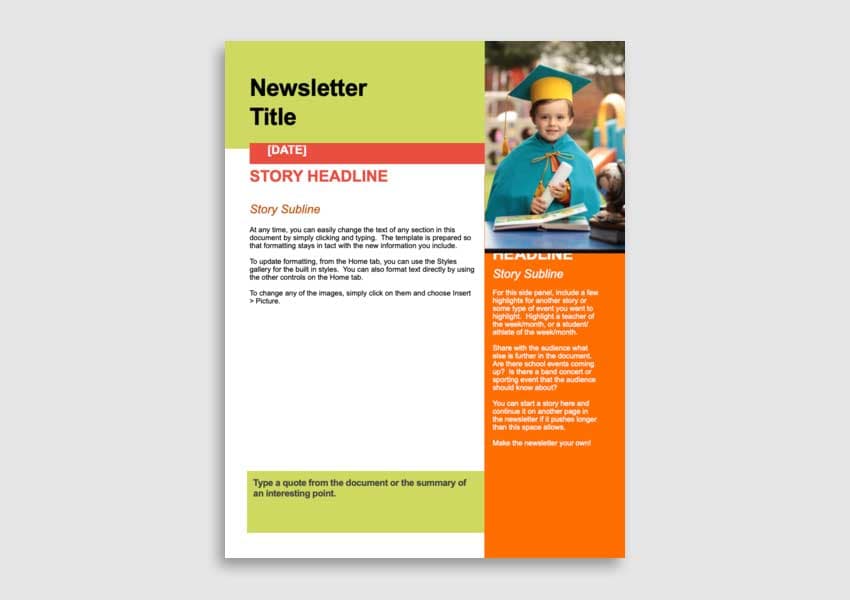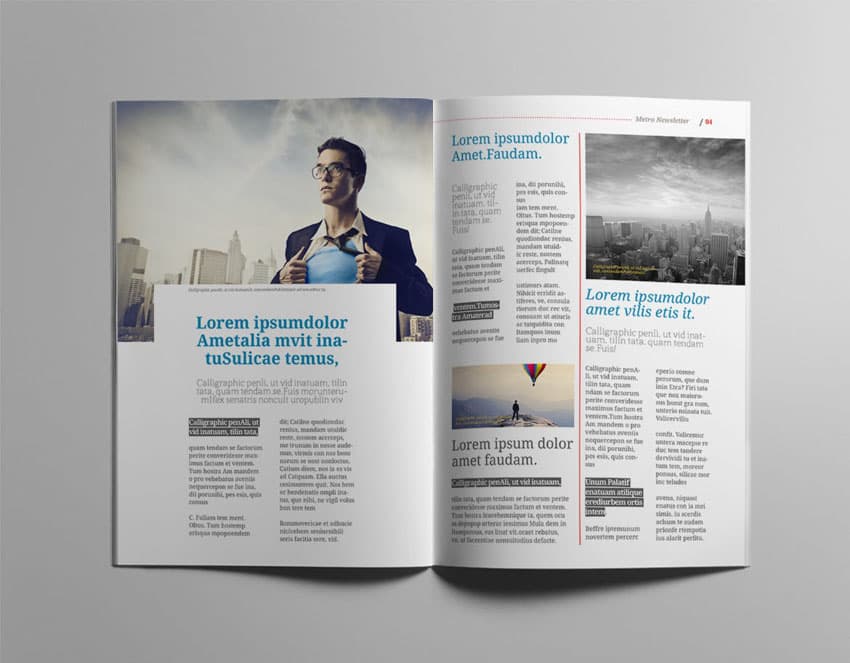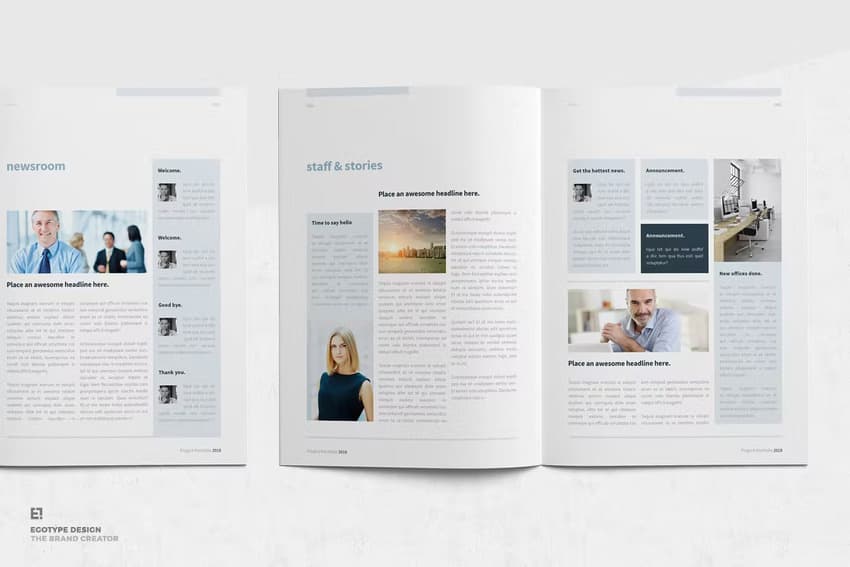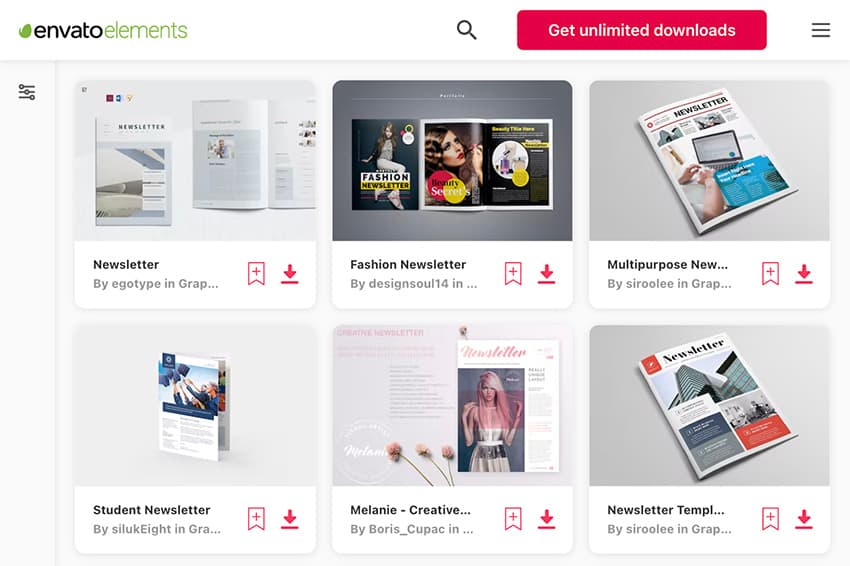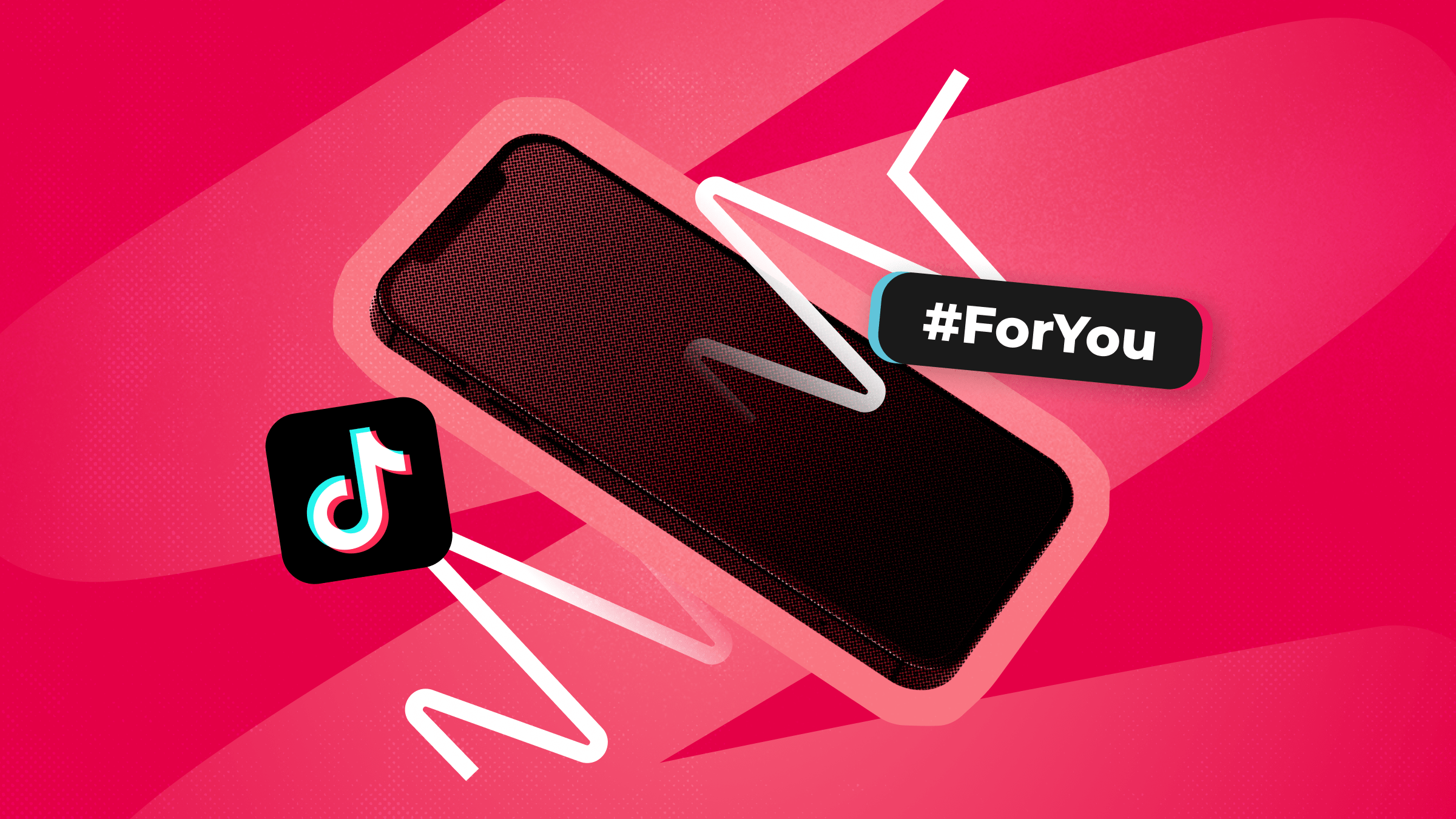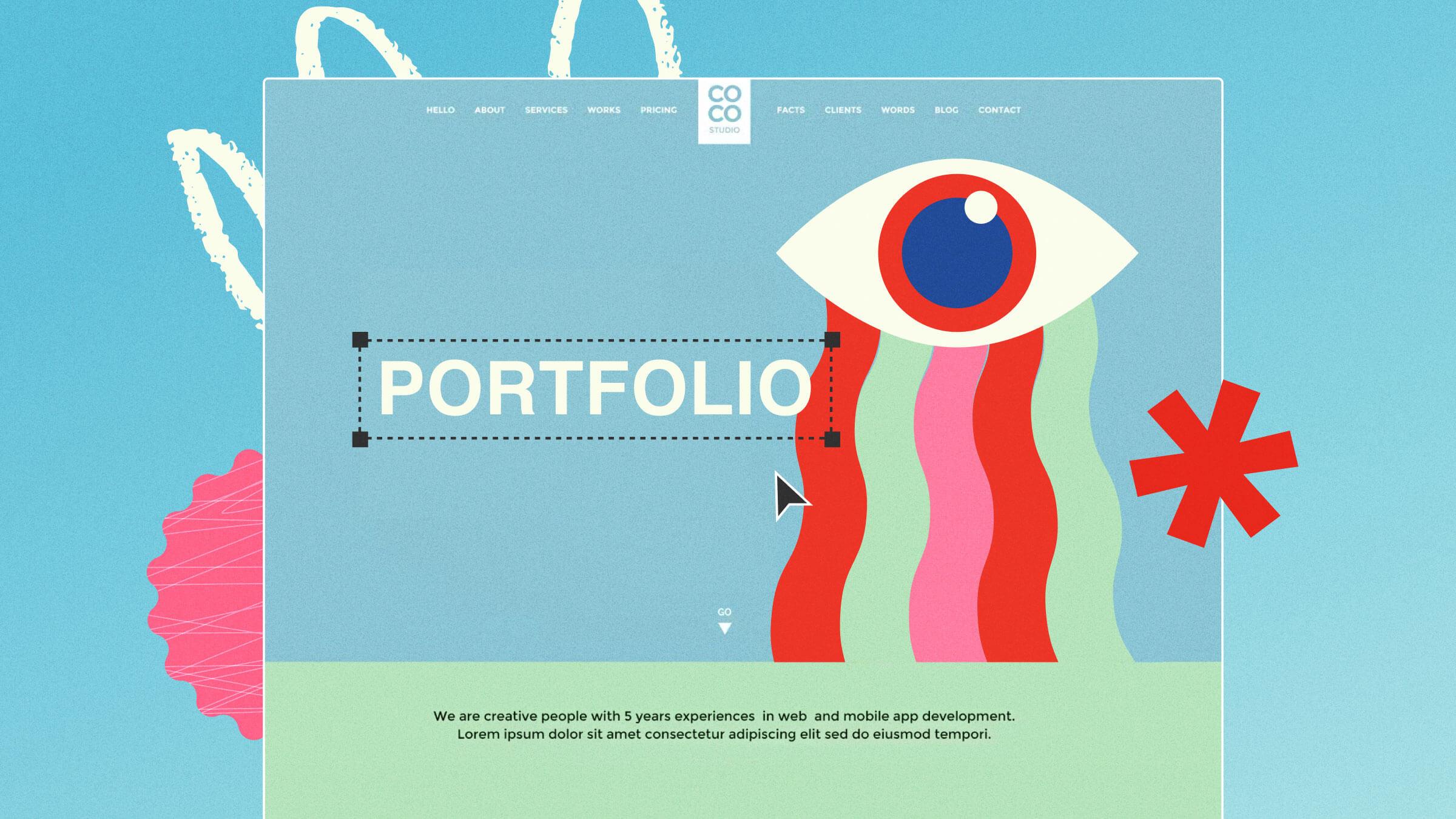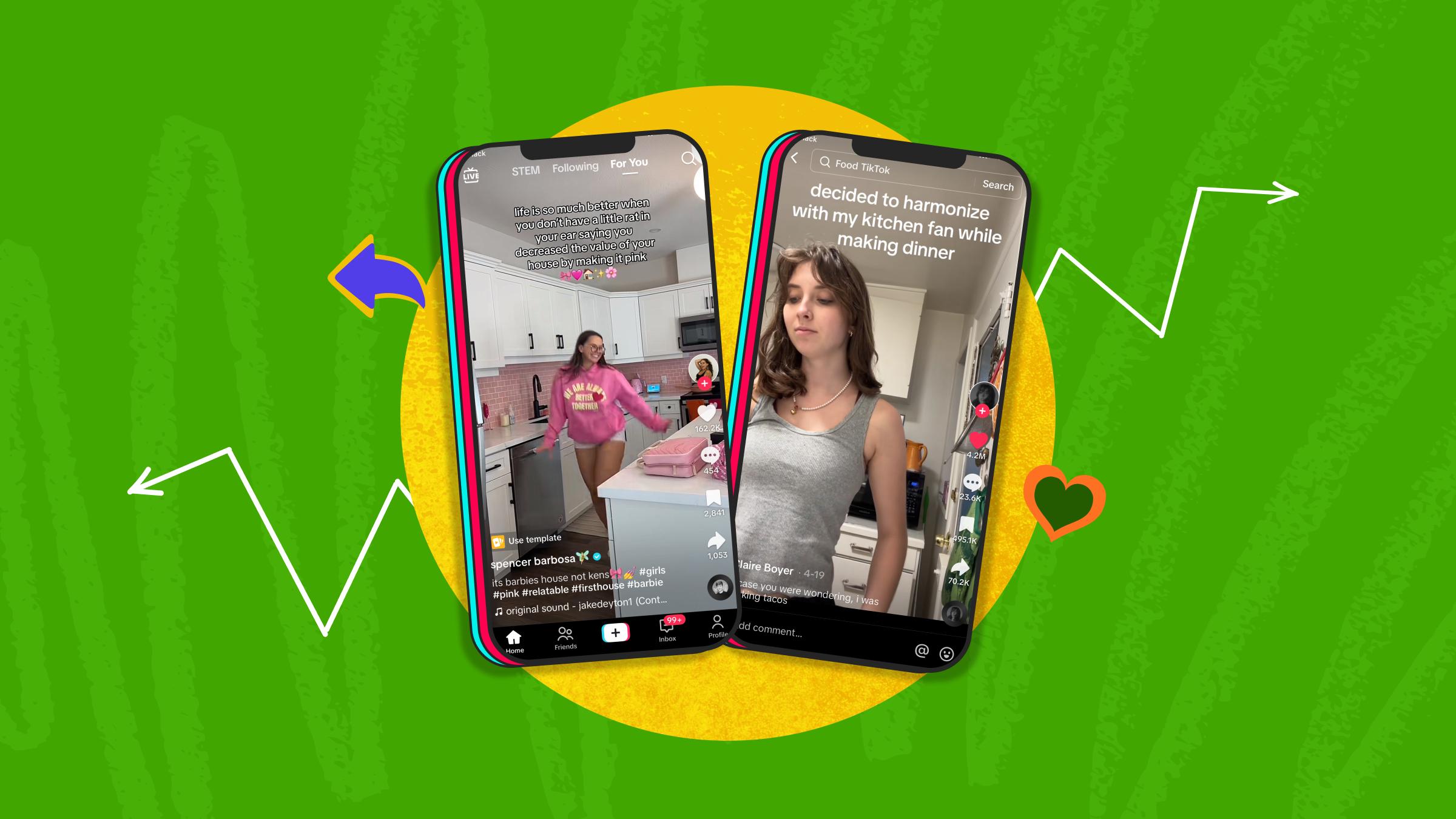Looking for professional Microsoft Word newsletter templates? Well, look no further! Here are some free and premium editable newsletter templates for Word.
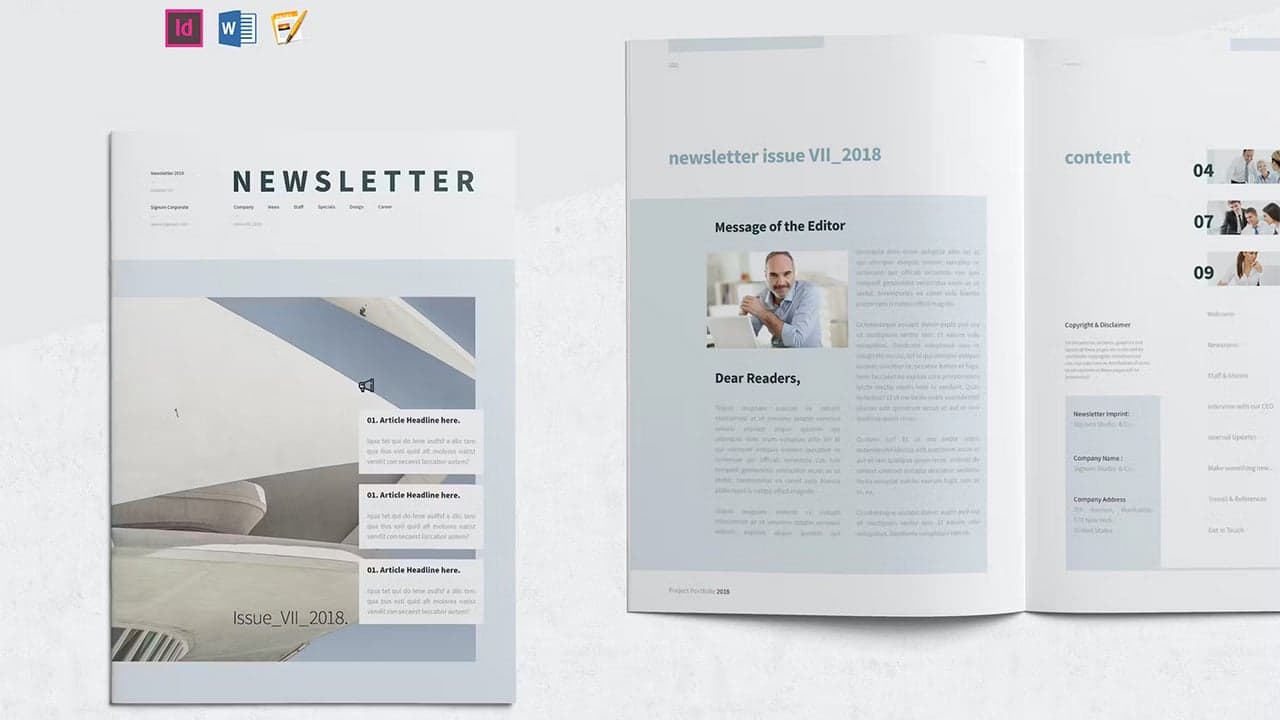
Working with a premium professionally designed template has plenty of benefits. The right template will help you showcase your content, working as a canvas you can edit. Free editable newsletter templates for Word often have limited editing options.
We’re also going to look at a list of awesome, free templates to download for Microsoft Word. First, let’s look at some inspiring, premium designs.
10 Best Premium Microsoft Word Newsletter Templates From Envato Elements
Let’s look at some premium newsletter templates for Word on Envato Elements. Sit back and enjoy the design inspiration or get one today:
Click on the image to see more of this cool premium Microsoft Word newsletter template.
This stylish newsletter template has a newspaper feel. Its 12-page layout is print-ready and very easy to customize. Download and edit it in Microsoft Word or Adobe InDesign.
This newsletter design takes an entirely different approach. It’s more magazine-like. What kind of aesthetic fits best with your newsletter?
Free Word newsletter templates usually come with limited pages. This one has 12 pages. It works in more than one software platform: Word, InDesign, and Photoshop.
This A4 sized template is a perfect fit for a wide variety of projects. Download it today and easily make edits in Microsoft Word. Add your content, make adjustments, and make this design your own.
How about a newsletter cover with a key color? Maybe you’d prefer red or green — it’s easy to make those changes in Word. This 8-page newsletter layout design has so many possibilities.
This newsletter design has a lot of emphasis on photography. It highlights key parts of this issue too. It’s a great fit for newsletters where you’ve got a lot of content to share.
Choose between three different color options. It’s completely editable in Microsoft Word. Free Word newsletter templates won’t offer this much versatility.
Do you want to create a whole newsletter magazine? This template checks the box! It has a 12-page design and can be used for both print and digital purposes.
The fonts that are used are free, and you can edit this template in Word or InDesign.
If you rather fit everything in just one page, then this option may be for you. Customize it in MS Word and InDesign, and easily print it or publish it online. The fonts on this one are also free to use.
This 12-page newsletter template includes a proposal brochure for creative businesses. It’s great for a wide variety of projects, both online and print. Easily customize these newsletter templates for Microsoft Word and Adobe InDesign.
Deliver the most relevant updates to your audience on a monthly basis with this 4-page newsletter. E-mail it to each subscriber or print it out and send it physically. It can be customized in Word and InDesign, with free fonts included.
Keep the clients engaged with this clean real estate newsletter template. It’s well organized and has plenty of room to add images. It has 12 pages that you can edit in Word or InDesign, and then print the newsletter or use it online.
30 Best Microsoft Word Newsletter Templates for Free
Looking for newsletter templates for free download? Is your budget tight at the moment? Maybe going for premium newsletter templates for Microsoft Word is not an option for you. No need to worry, we get it!
One thing before looking for free newsletter templates for Word. Let’s check Envato’s free offerings first. Look at various premium template files, not always newsletter templates. Try them out at no cost to you.
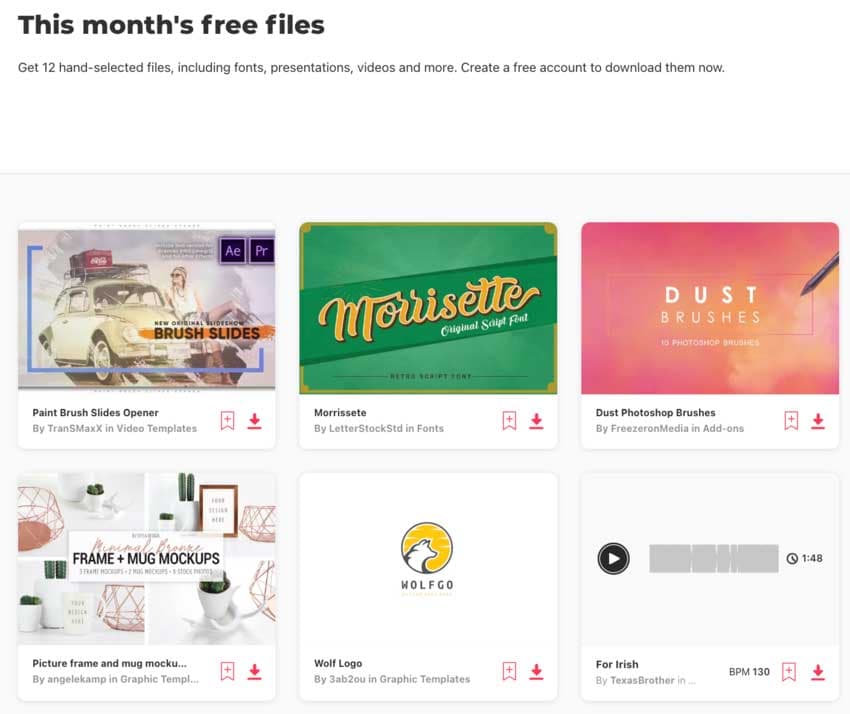
Here’s the deal: Every month Envato Elements offers 12 different hand-selected files, (fonts, presentations, videos, and more). Create a free account to download this month’s free premium files now.
Looking for a free Microsoft Word newsletter template? Let’s dig into some awesome finds from the internet! Use these free editable newsletter templates for Word today:
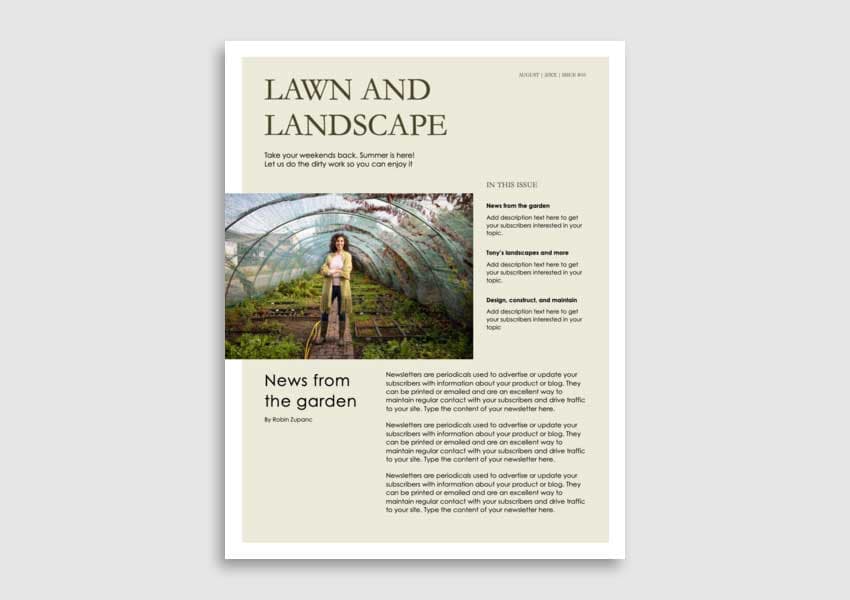
Newsletter templates free to download can work for different niches. Whether you’re looking to share info about your gardening project or a business venture, this has plenty of potential.
Still looking for newsletter templates for free download? These free editable newsletter templates for Word have attractive designs. The Travel Newsletter is three pages long.
Sharing information about a property? These newsletter templates are free to download. The layout is as simple as it gets, but features several useful prompts to talk about real estate.
Isn’t this free editable newsletter template eye-catching? It’s a great fit for academic projects, but could work for a whole host of fun, creative projects.
Looking to share some news with your stakeholders? Word newsletter templates for free, like this one, can help you achieve that.
This free editable newsletter template is ideal for florists. It has lots of room for photos, and it’s a great fit for a wide variety of projects.
This is a free editable newsletter template that’s six pages long. It’s great for any academic purpose.
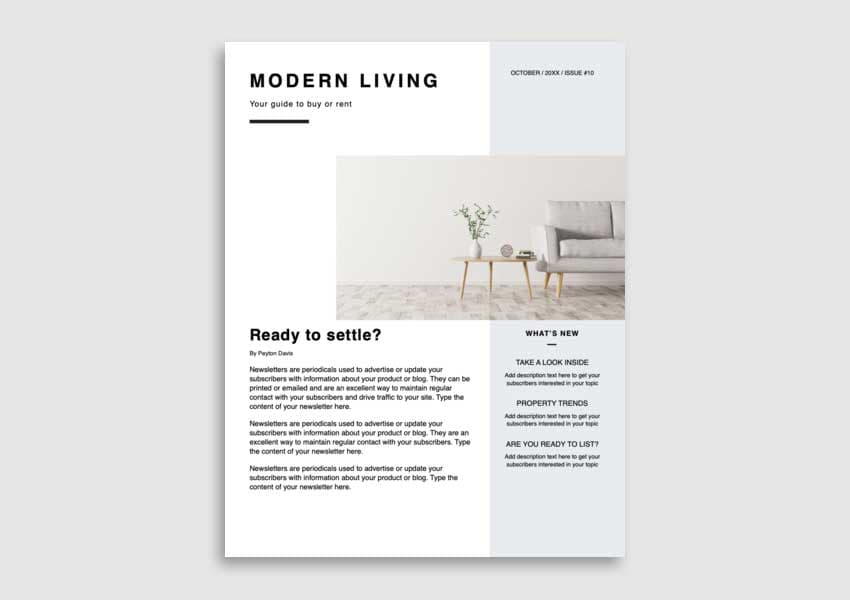
These free newsletter templates for Word are great for showing off interior design or real estate. Remember, these are all editable too. You can remix them in any way you like, and do so for free.
Writing the body of your newsletter may not be a problem for you. If you’re only looking for a strong cover design, check out this free editable newsletter template.
Keep it simple with free newsletter templates for Word. This one could be just what you’re looking for.
Newsletters are a great way to talk about what’s going on at school. Look for free teacher newsletter templates like this one.
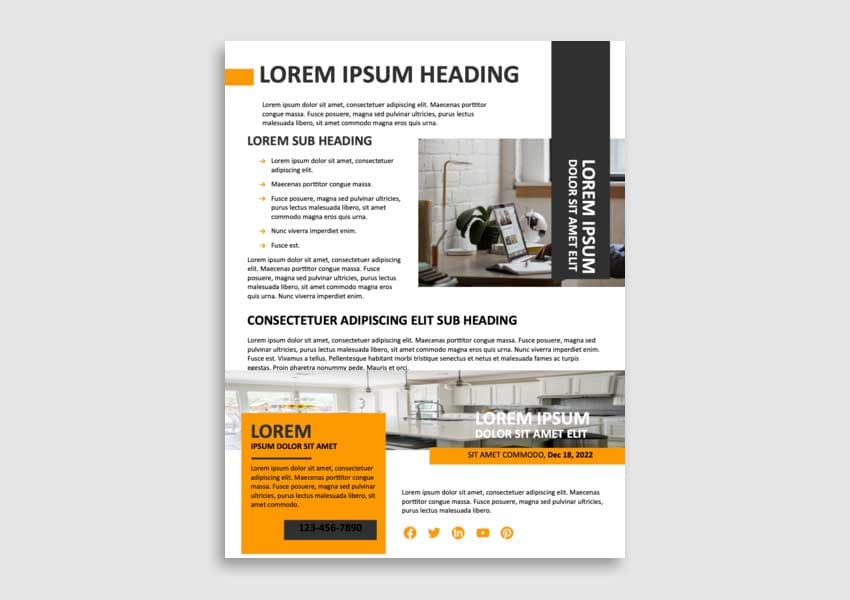
Here’s a great design for business-related projects. Style the content that you’d like to add in your free editable newsletter templates.
If you’re searching for free newsletter templates for Word to sort key data by color codes, check this one out. It’s a great fit for lists and organized information.
These are Word newsletter templates for free with a grey background. Perfect for clean and simple projects.
Are you keen to share holiday news with your organization or loved ones? Then these newsletter templates for Microsoft Word are just what you need.
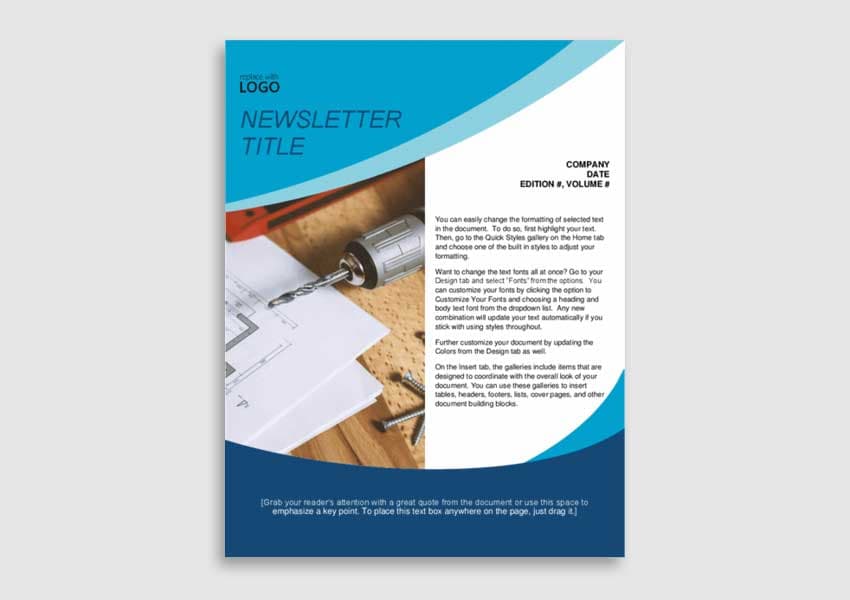
Take a look at this free editable newsletter template. It’s perfect for sharing info about local building projects, fundraising, and so much more! This design and the others can all be edited and remixed!
These free editable newsletter templates are meant for teachers. They’re great for sharing classroom news with students’ parents.
These free editable newsletter templates are versatile. If you need a template for business or a personal project, check this one out.
This free editable newsletter template works with Microsoft Word. It is well organized and has a pop of blue at the top. You can even make some space to add photos if you want to.
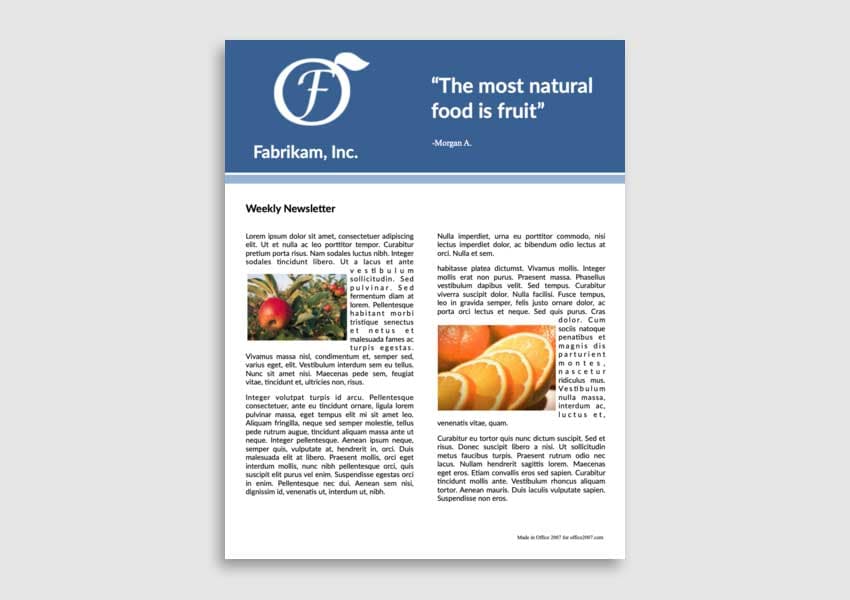
Do you work in the food industry? These downloadable free editable newsletter templates are both great looking and free.
Do you prefer to distribute via email? This free editable newsletter template is for Microsoft Word. It’s easy to download, customize, and use.
Here’s another set of downloadable free editable newsletter templates. These are easy for you to add your content and make it your own.
If you need to make a lot of edits or cover some FAQs, these free editable newsletter templates are a great choice.
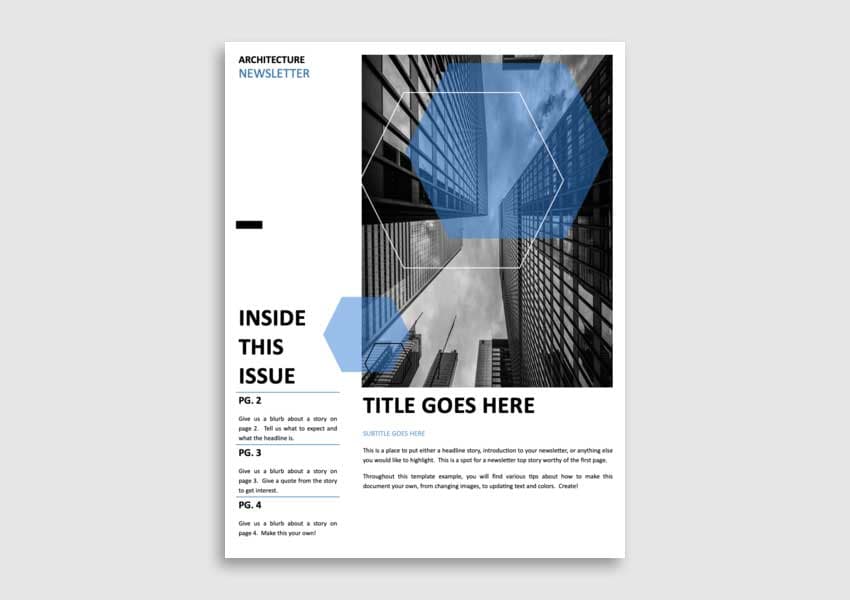
These newsletter templates free to download work well for architecture projects. Easily change the words and the image.
Check out these downloadable free editable newsletter templates. There’s plenty of space here for your copy, family photos, and more.
These free editable newsletter templates can help you share your family’s updates too.
Here’s another stylish free editable newsletter template, perfect to use in Word. Feature whatever you want on the cover.
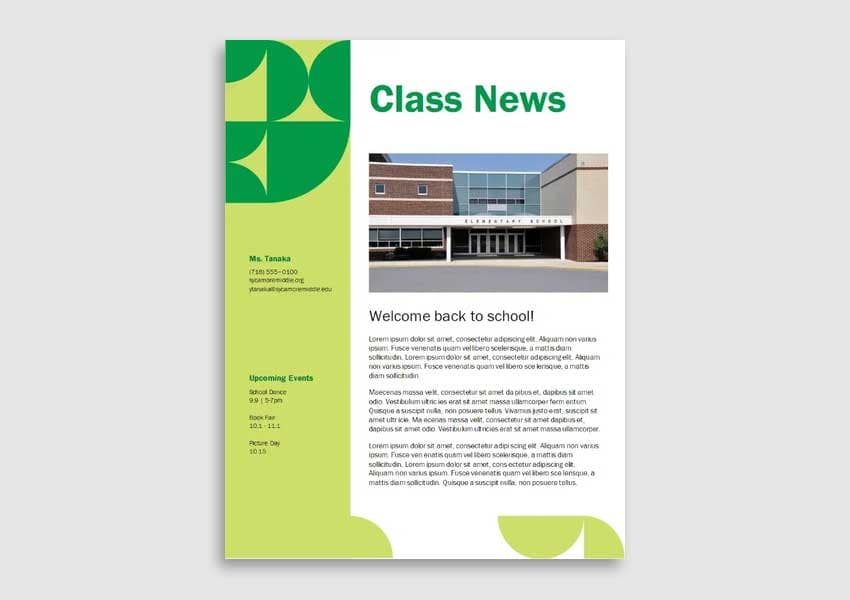
Isn’t the design in this template fun? There’s some eye-catching use of color with typography too. These free newsletter templates for Word have so much potential — download today.
This is one of these newsletter templates that are free to download. It’s suitable for different purposes, like a personal project or business updates. Find it as #01.
Do you need downloadable free editable newsletter templates? This one’s super simple and has a subtle pop of color.
Why Use a Premium Brochure Template?
Premium templates often offer extras that make them worth the price. You’ll get things like help files, extended options, and higher quality.
Elements has one, low fee, and then you get access to a huge collection of assets. You’ll find Microsoft Word documents, photos, graphics, fonts, and more! That’s all included with that one fee. So download as much content as you like!
Look at premium newsletter templates for Microsoft Word on Envato Elements.
How to Quickly Customize a Premium Microsoft Word Newsletter Template
You’ve seen some of the best newsletter templates for Microsoft Word. Now it’s time to choose a design and customize it.
For this tutorial, I’ll use the premium Newsletter template from Envato Elements.
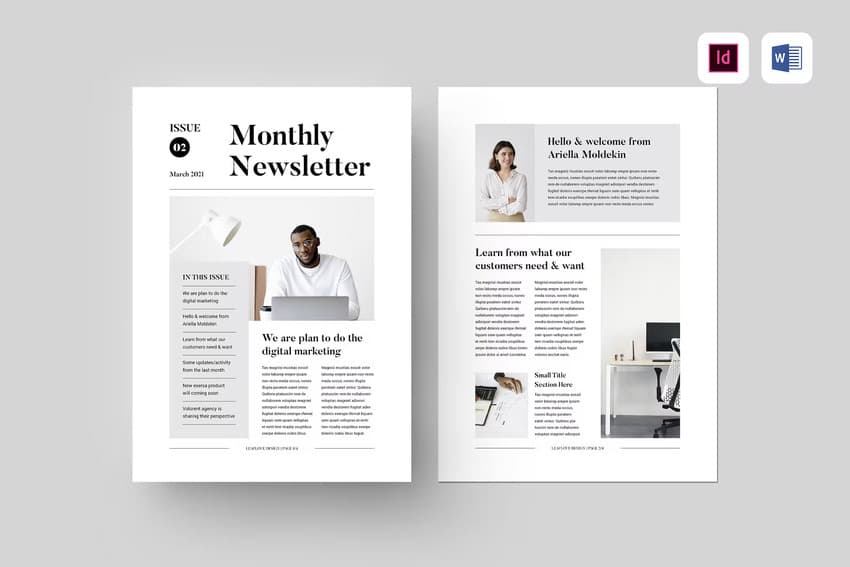
Let’s get started:
1. Replace the Contents
The first step in customizing your template is to replace the contents with your own.
All you’ve got to do is double-click on a text area. Select all the text by holding down Control-A, and then paste or type your own text. Repeat those steps throughout the newsletter template.
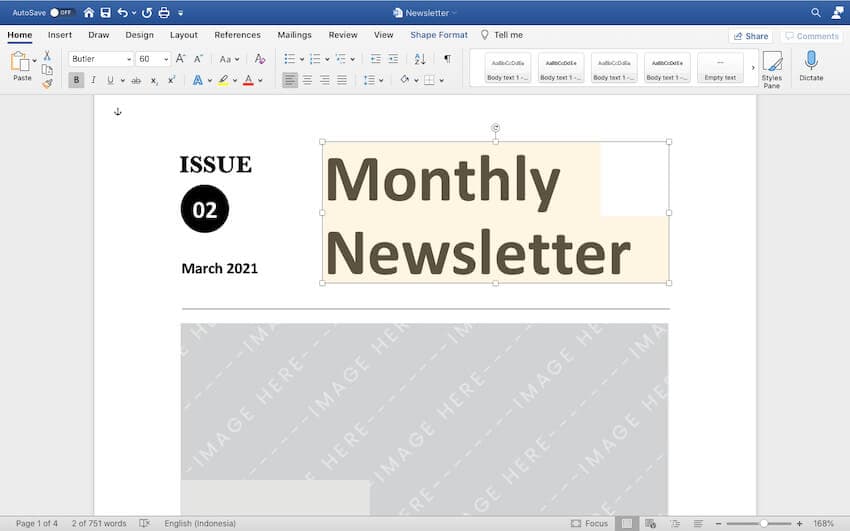
2. Add Your Images
The Newsletter template has image placeholders where you can add your own. Start by right-clicking on the placeholder and pressing Format Shape. Click the Fill tool and select Picture or texture fill.
Under Picture Source, press the Insert button. Select the desired image from your computer.
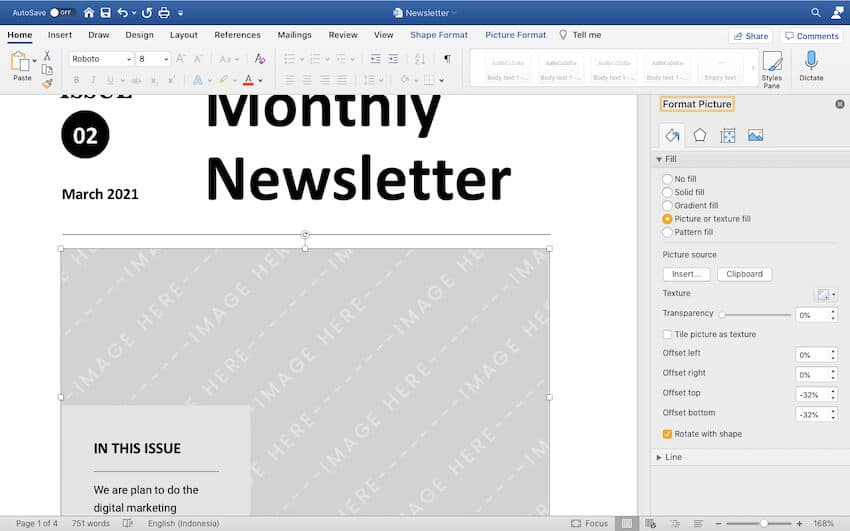
3. Use Your Brand Fonts
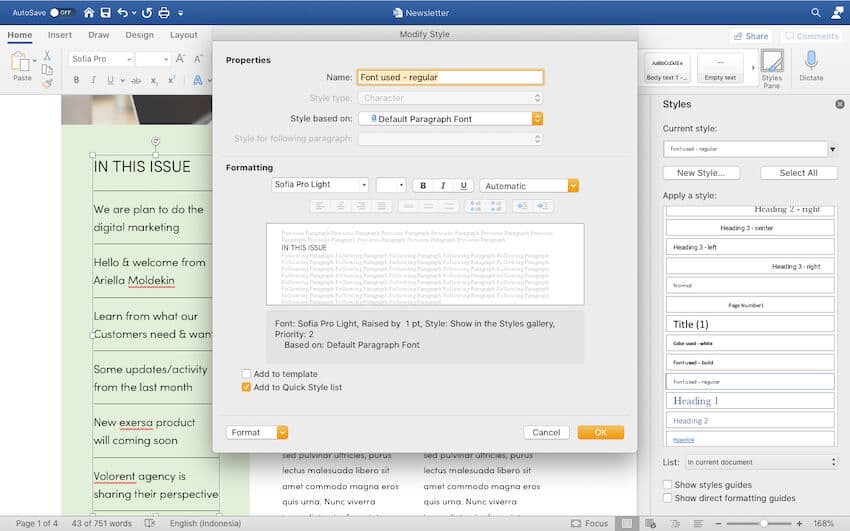
With content and images, you’re ready to change the visual styles. This will make the template more on brand. Start by adding your brand fonts.
To do this, click on the Styles Pane button in the Home toolbar. Then, under the Apply Style section, click the dropdown arrow next to the style you want to change.
Choose your brand font from the dropdown menu and tick the box next to Automatically Update. Press OK. This will update the text throughout the template.
Repeat the process for other text styles you want to change.
4. Duplicate or Delete Pages
If you need more pages than what’s available in the template, you can easily duplicate the existing ones. To do this, go to the page you want to duplicate and click the bottom right corner.
Then, switch to the Insert tab and, under Pages, select Blank Page.
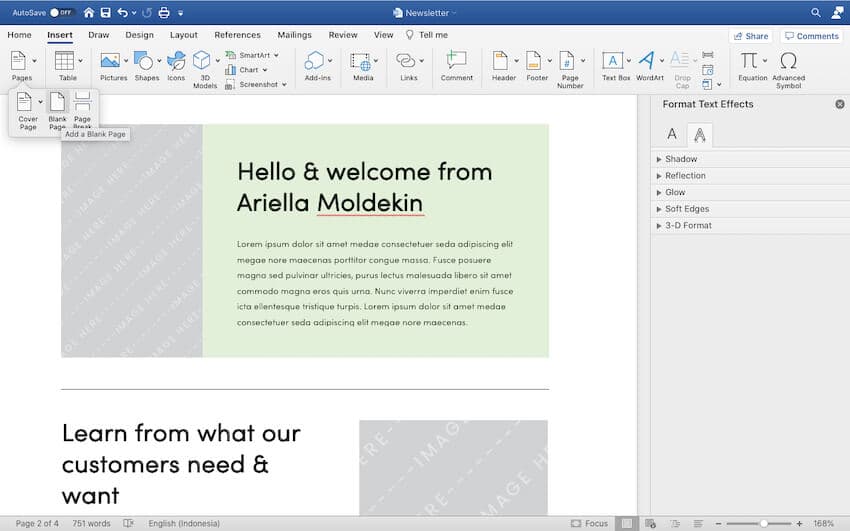
Once the blank page is inserted, go back to the page you want to duplicate. Select all the elements by clicking at the top and dragging your mouse all the way down.
Press Control-C. Go to the blank page you’ve inserted and press Control-V to paste the contents. You can then update the content.
If you don’t need a page and want to delete it, click at the top of the page and drag your mouse all the way down. Hit Delete on your keyboard.
5. Add Your Brand Colors
Lastly, if you want to use your brand colors. Right-click on a colored shape and select Format Shape. Select Fill > Solid Fill. Choose your brand color or enter your brand color’s HEX code under More Colors.
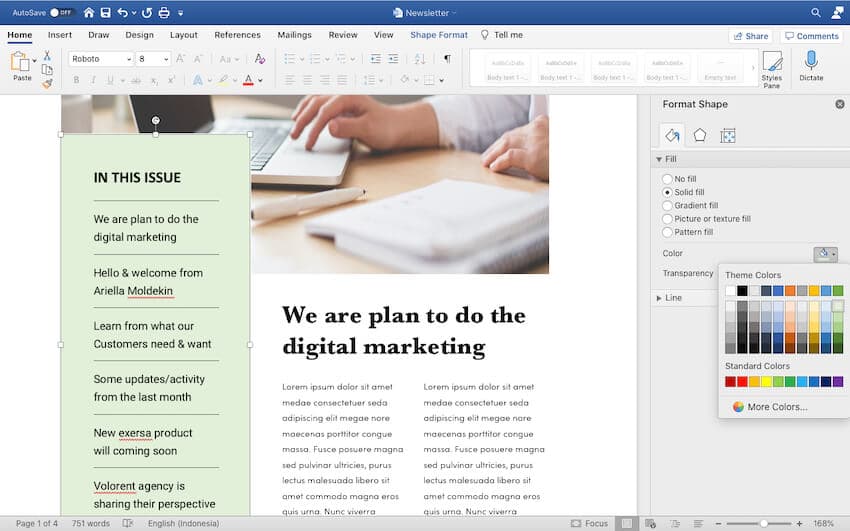
5 Quick Tips to Make Great Print MS Newsletters in Word for 2023
So, what makes a great template? Which newsletter Word template is best for you? Let’s say you found the perfect template, but now you’re not sure what to do next.
Here are some quick tips to help you out. Make the best design decisions for your next newsletter project:
1. Communicate Through Images
Images are much more than pretty extras. They can say a lot without actually using any words at all. Images can support, reinforce and change how stories are portrayed.
For example, look at the composition below. What do you think the key image says to the viewer? The text here is placeholder copy, but one might assume something heroic.
Imagery should be used to complement the narrative. What do the images in this premium newsletter layout design communicate to you?
2. Command Attention With Your Cover
Your cover is your first impression. It’s the first thing your viewer sees, so make sure to put your best foot forward. This is more than just “looking good.” Things need to work well too.
Consider what you want to put on the cover of your newsletter. Scale can command extra attention to key elements, like the title.
3. Also Communicate With Colors
Color can also say a lot, and this can depend on your target audience. In the case of the design below, the red is a bold color. Imagine this, instead, in blue — it might create a softer aesthetic.
Think about what colors communicate to your audience. This way you can make informed, strategic design decisions.

4. Establish Hierarchy in Your Layout
Consider hierarchy to be a system of visual dominance in your layout designs. This means, for example, that we often expect to see the title before the body copy. Why? The title generally introduces what we’re reading, so it often makes sense for it to come first.
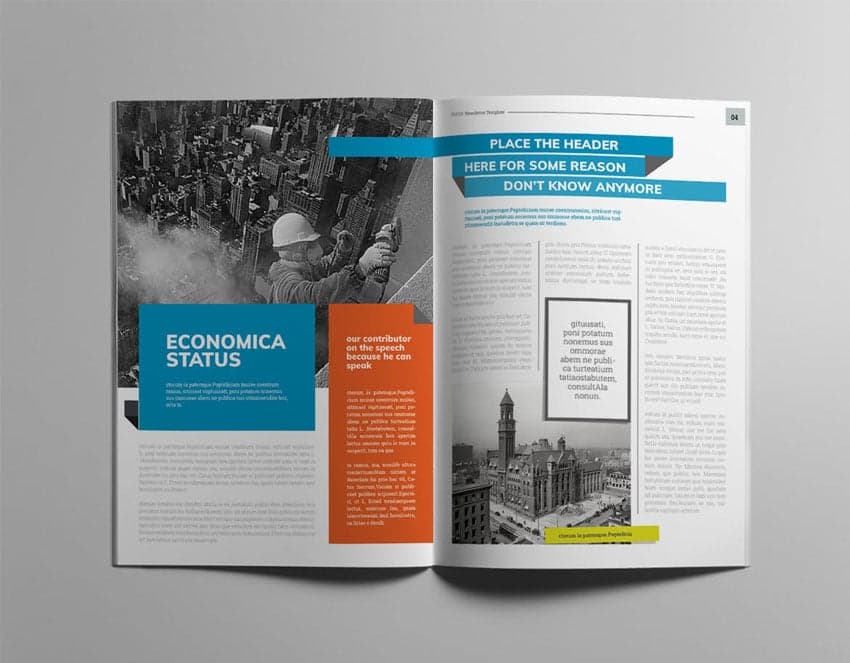
5. Organize Carefully
A design that looks great but doesn’t work great isn’t successful. Good design is often about both form and function. So, keep organization in mind when working with your layout. Don’t be afraid of “empty” or “white” space.
Keep your content easy to navigate with a well-organized layout. This premium professional newsletter template is a good example.
5 Newsletter Design Trends for 2023
Do you want your newsletter to stand out and engage your audience? Then it’s key to know the current newsletter design trends. They’ll help you create a professional, polished, and modern-looking newsletter:
1. Split Layouts
Create a more engaging design with split layouts. You can even change between image-text and text-image. This way, you break the monotony and make your newsletters more visually appealing.
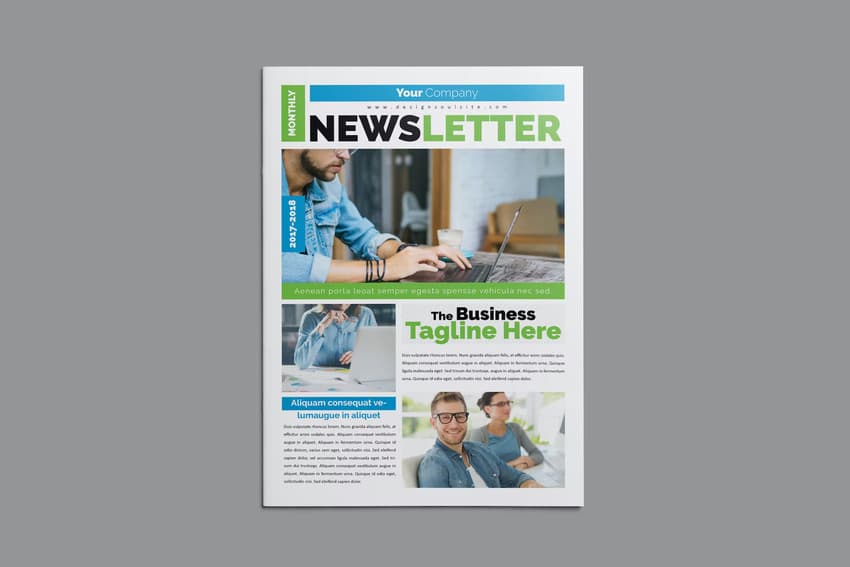
2. Short Paragraphs, More Visuals
Keep your paragraphs short and consider using more images in your newsletters. It’ll make them more engaging.
3. Organize Information in Columns
Make your information easy to digest by organizing the text into columns. This premium Business Newsletter template is a great example of that.
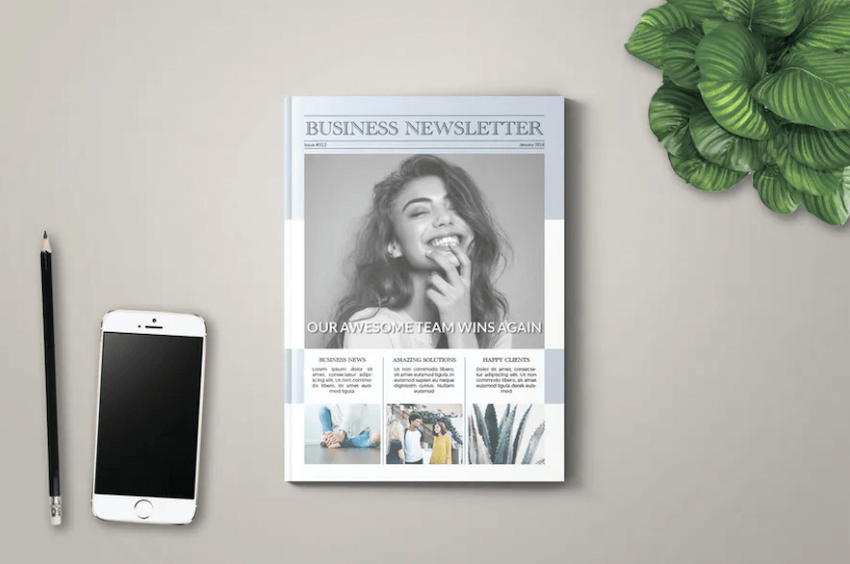
4. Modern Fonts
Stick with modern, sans-serif fonts for your newsletter. They’re easier to read and will make your newsletter look polished.
5. Stand Out With Color
Use color-blocking to make your newsletter stand out. This will help you draw attention to key information. This Newsletter Template is a cool example.
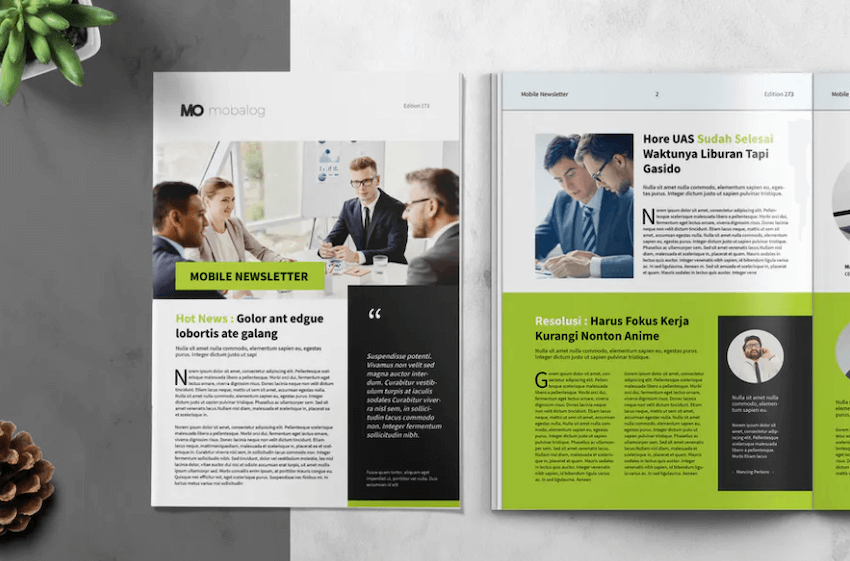
5 Benefits of Using the Best Microsoft Word Newsletter Templates With Pro Designs (In 2023)
Are you still deciding if an MS Word newsletter template is worth the price? Maybe you want to know if there are benefits to using a premium template. Here are five benefits of using a premium template from Envato Elements:
- You Save Time. Premium MS Word newsletter templates are already built. This means that all you need to do is add your information and images and make customizations.
- You Get Better Results. Professionals design premium newsletter templates from Envato Elements. This means that you’ll end up with an impressive, finished product.
- Ideas Are Built-In. Most premium MS Word newsletter templates come with premade sections. You don’t have to worry about forgetting an important element of your newsletter.
- You Don’t Give Up Customization. You might think that you don’t get to customize your template because you’re using an MS Word newsletter template. But most premium templates are easily customizable.
- The Newsletter Will Stand Out. Most people won’t use a premium MS Word newsletter template. High-quality, professional designs will stand out among those that people try to make themselves.
Benefits of Envato Elements (The Power of Unlimited Use)
Envato Elements is a subscription service where you pay a low flat rate to become a member. Envato Elements is a digital assets marketplace that includes thousands of premium templates.
Sign up for Envato Elements. Envato Elements has more than premium templates. They have high-quality images, fonts, audio, and much more.
Common Microsoft Word Questions Answered (FAQ)
When working in Microsoft Word, you’ll most likely have questions. Here are some common questions answered:
1. How Can I Make a Flowchart Diagram in Word?
A flowchart can help explain a process. To create one, follow these quick steps:
- Begin by clicking on View > Gridlines.
- Next, go to Insert > Shapes when you click on shapes.
- A menu appears. Click to go to the flowchart section of the menu.
- Choose the shapes that you want to use. Format the shapes and add text.
- Next, go to Insert > Lines. Draw the connecting lines.
- Switch off the gridlines. Now you’ve got a flowchart.
2. Can I Draw Shapes in Microsoft Word?
Yes. With the freeform tool, you can draw straight lines. With the scribble tool, you can draw what you want.
- To draw freeform, click on the Insert tab. Next, click Shapes > Freeform. Click and drag the cursor on the page.
- To draw using the scribble tool, click Insert > Shapes > Scribble. Click and drag the mouse in the shape you want to make.
3. How Can I Format My Text in Word?
Formatting text in Word means that you control how text appears in your document. There are several ways to do it. Learn more in this tutorial.
4. Can I Add Page Borders in Microsoft Word?
Yes, adding borders is a way to add more design to your template.
To add a border in Microsoft Word Design > Page Borders. When you click on Page Borders a window pops up. In that window go to the Borders and Shading panel options. Now you can set the setting for your border.
5. How Do I Use ClipArt in Word?
ClipArt in Word is on the Insert tab. Click Pictures > Online Pictures.
When you click the Online Pictures option, it launches a sidebar. In the search bar in the sidebar, type a keyword for an image you’re looking for.
Click Enter. Images will appear in the sidebar. Choose the one for you.
Publish Your Newsletter With a Microsoft Word Newsletter Design in 2023
Are you ready to design? If you’re looking for a premium option, find more Microsoft Word template designs on Envato Elements.
Hopefully, you’ve added some awesome new content to your design toolkit. Why not get started on your newsletter template creation today? Happy designing!