- Download the GlobalProtect Installer for macOS. (Out of the campus, our Academic and Administrative Staff can log in with their @akdeniz.edu.tr, our students can also log in with their @ogr.akdeniz.edu.tr e-mail addresses and passwords from https://sslvpn.akdeniz.edu.tr and
they can download.) - Open the GlobalProtect.pkg file and run the GlobalProtect Installer.
- Click the Apple menu and select System Preferences.
- Click Security & Privacy and open the General Tab.
- Click "Open Anyway" to allow the app to install.
- On the Installation Type screen, check the GlobalProtect checkbox and click Continue. Follow the prompts to complete the installation.
- The GlobalProtect app will pop up and ask for a portal address. Enter:
sslvpn.akdeniz.edu.tr - Click Connect. Enter your e-mail username and password(@akdeniz.edu.tr accounts for Academic and Administrative Staff , @ogr.akdeniz.edu.tr e-mail addresses and passwords for our students). Click Sign In.
Once connected, the globe icon in your status panel will switch to blue.
INSTALLATION SSL CERTIFICATE
Install from this link and run and click Add button.
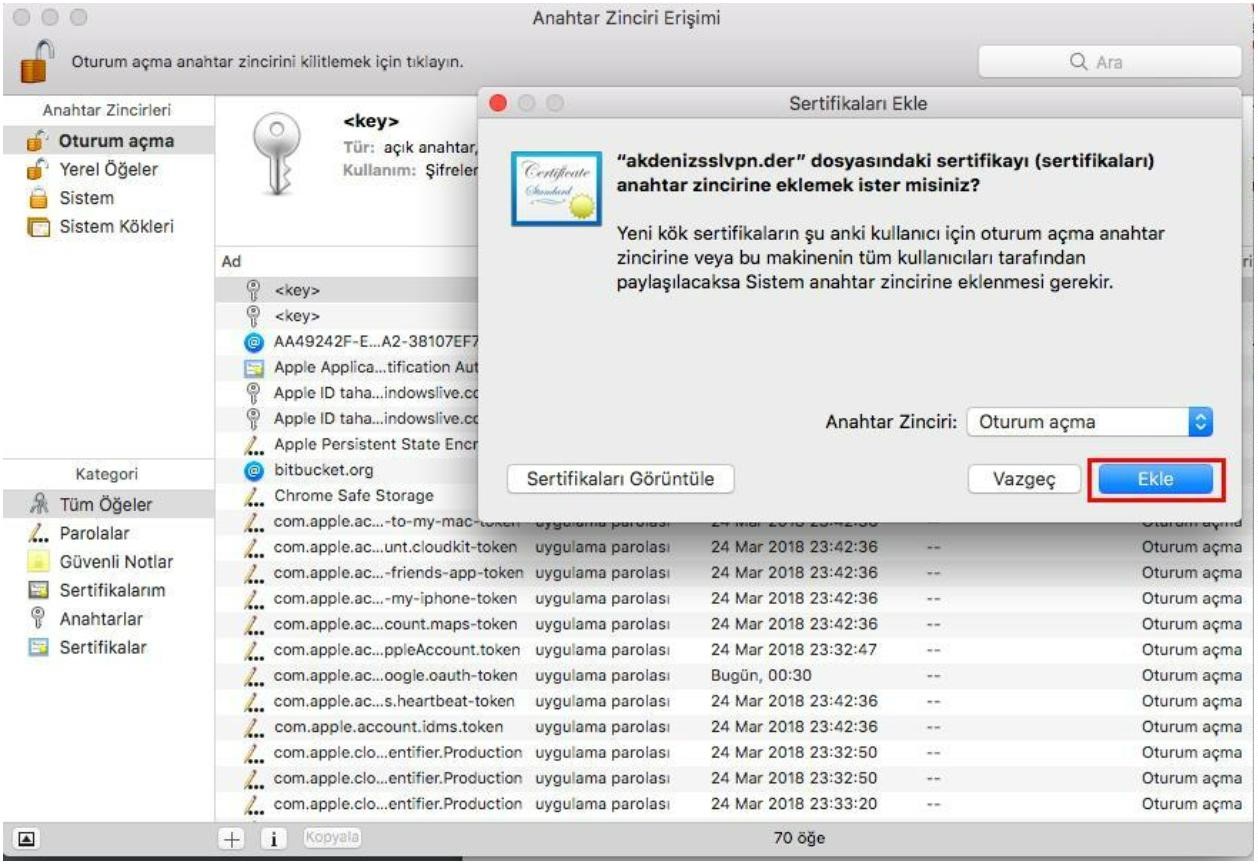
Open the sslvpn.akdeniz.edu.tr
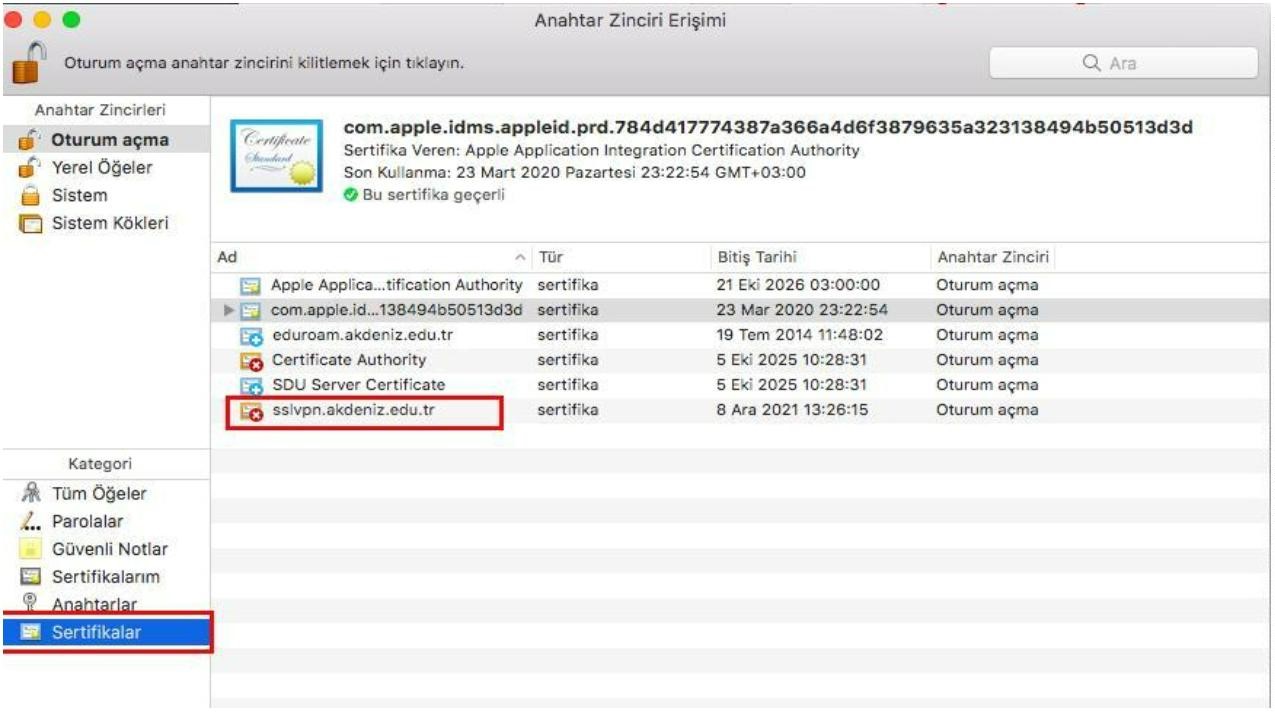
In the window that opens, information about the sslvpn.akdeniz.edu.tr certificate will appear.
When using this Certificate, click on the Always Trust field.
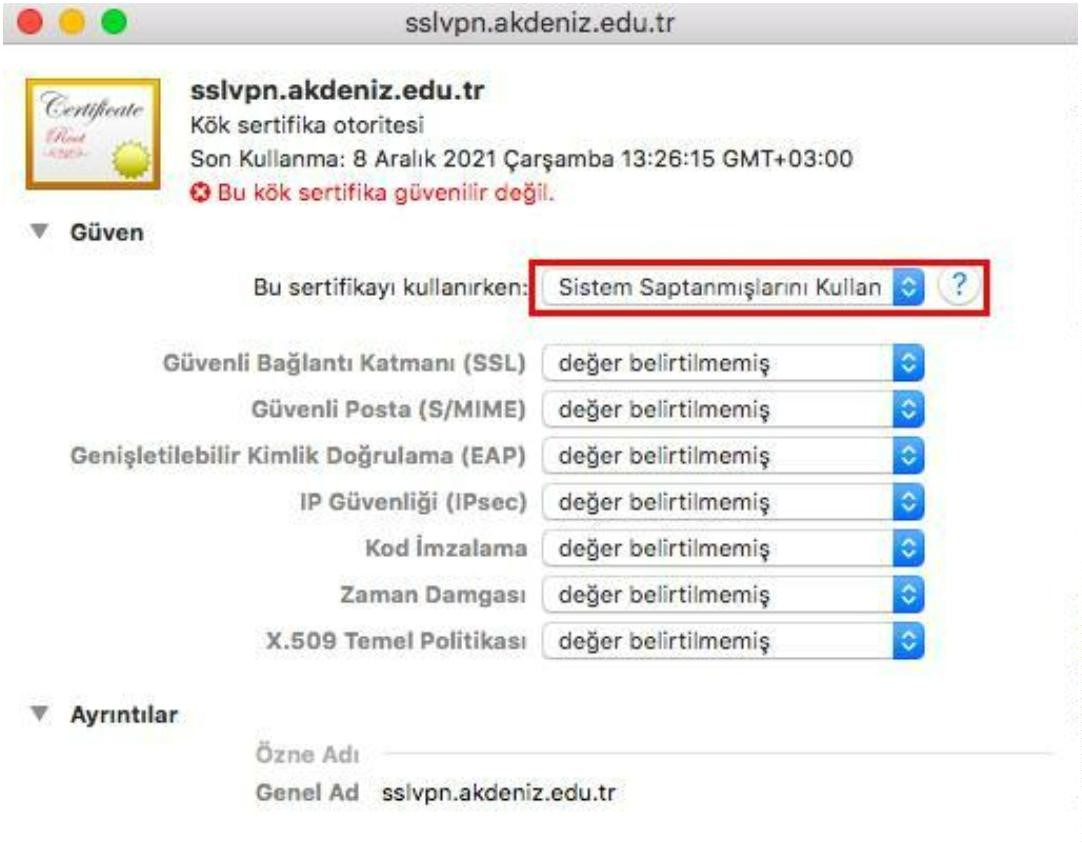
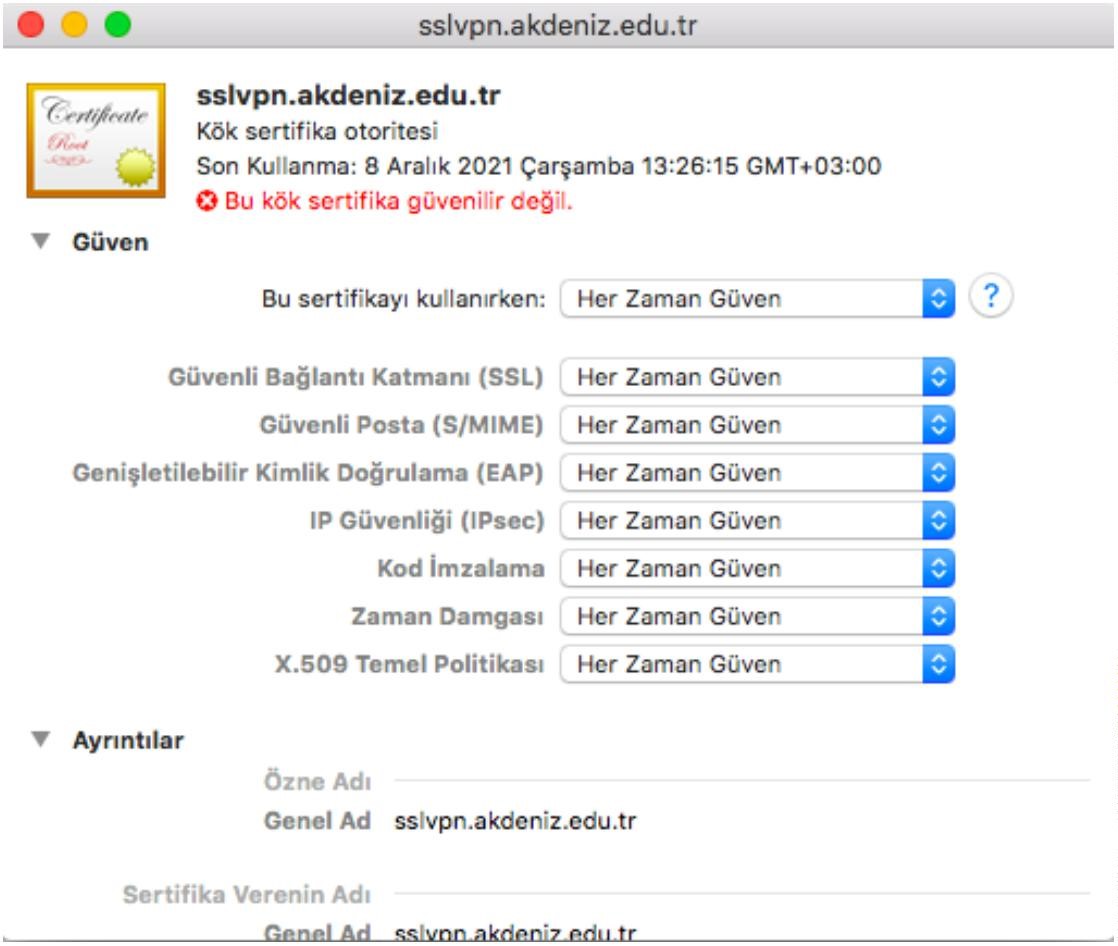
In the Certificates menu, instead of the red cross on the certificate, the blue + sign appears.
The certificate appears to be trusted.
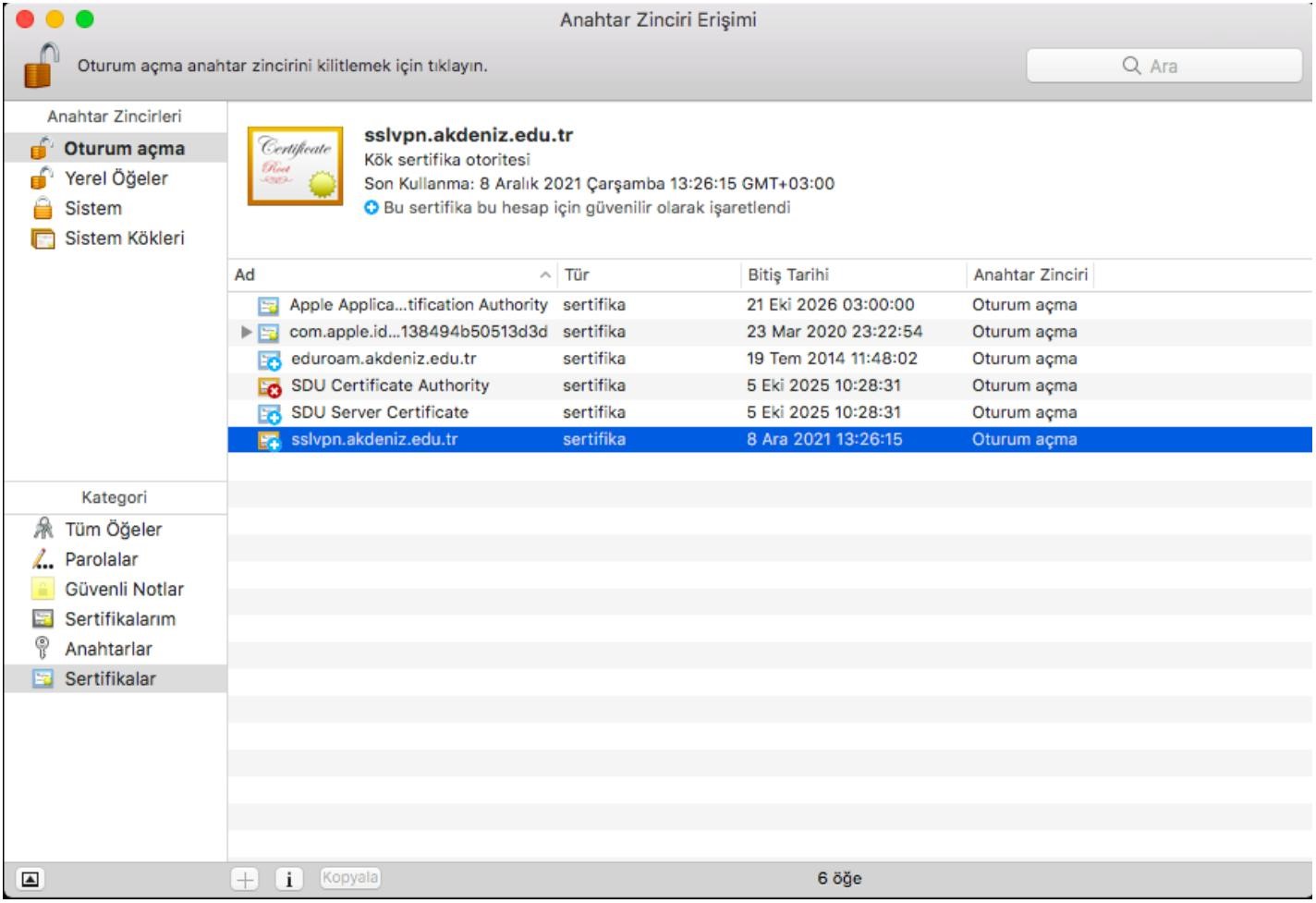
After installing certificate you can also connect to Mac OS by clicking GlobalProtect from the top menu, selecting show panel and clicking Connect.
can be provided. In this case, it will appear that the SSL VPN system is Connected.
The next time you connect, only Connect via the icon of the GlobalProtect software clicking it will be enough for SSL VPN connection. After your library database searches are finished if you right-click on the same icon and select disconnect, your connection will be terminated.
**This service is not used within the Campus. Because access to Library databases from within the campus already exists.
For Information and Support:
0242 227 44 00 / 1420 / 1404 / 1568
Email : destek@akdeniz.edu.tr
Son güncelleme : 19.07.2023 11:40:49

